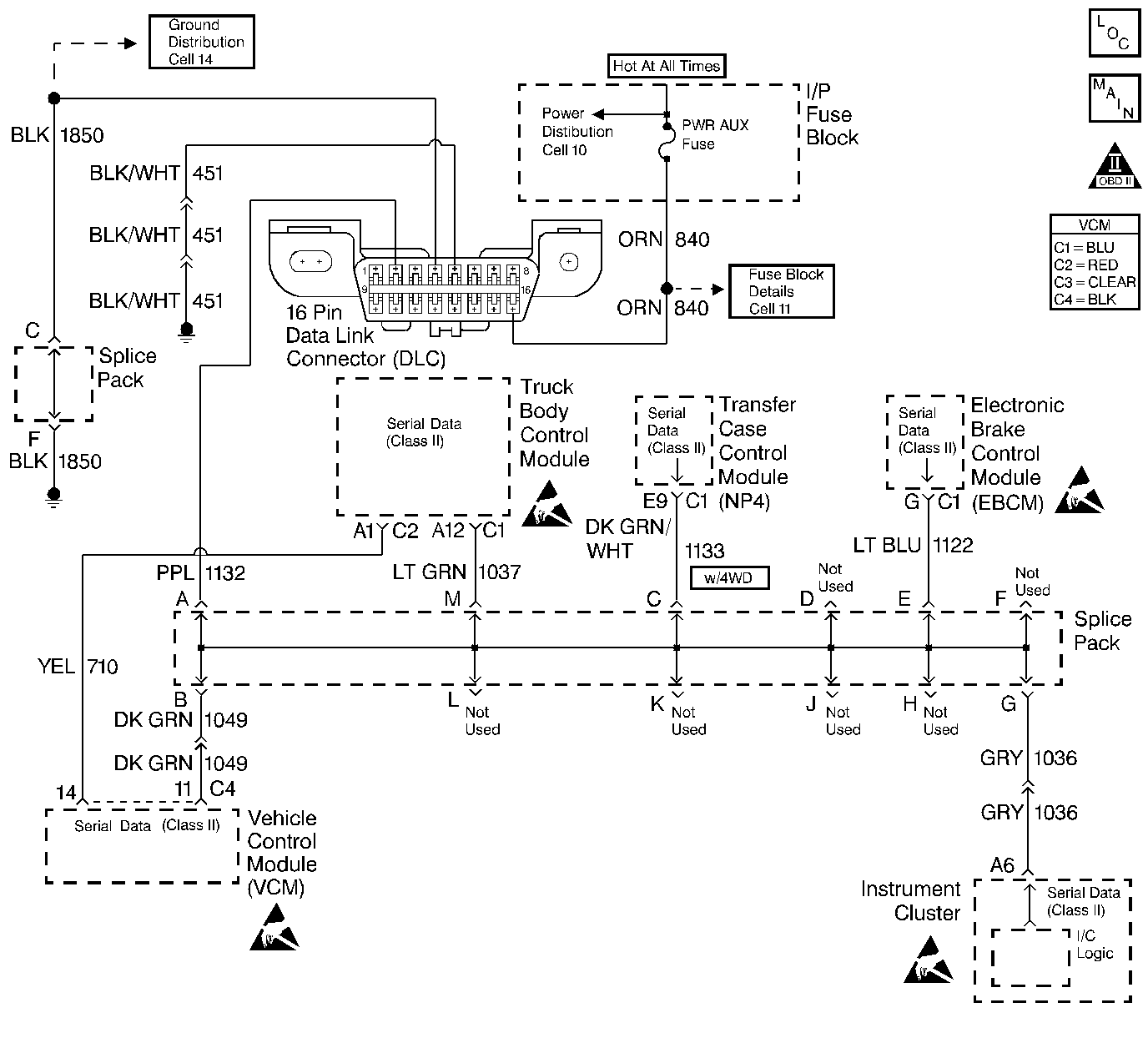
Circuit Description
The Class II Serial Data circuit to the DLC allows bi-directional communication between the VCM and the scan tool. This is accomplished through pin 2 of the DLC. If communication between the scan tool and the VCM cannot be established, the procedure in the DLC Diagnosis table should be used to diagnose the condition.
Diagnostic Aids
Check for the following items:
| • | For the VCM to establish communication with the scan tool, system voltage must be between 9.0-16.0 volts. If the system voltage is not within this range, refer to Charging System for diagnosis. |
| • | Ensure that the correct application (model year, truckline, VIN code) has been selected on the scan tool. |
An intermittent may be caused by any of the following conditions:
| • | A poor connection |
| • | Rubbed through wire insulation |
| • | A broken wire inside the insulation |
Thoroughly inspect any circuitry that is suspected of causing the intermittent complaint. Refer to Intermittent Conditions in Wiring Systems.
If a repair is necessary, refer to Wiring Repairs .
Test Description
-
This step determines if the scan tool is operating correctly.
-
This step monitors the actively communicating modules with the scan tool's Diagnostic Circuit Check function. An active module is a module that is successfully communicating on the Class II Serial Data line with the scan tool. An inactive module is a module which had previously established communication with the scan tool, but currently is not communicating. If a module is not listed at all, then the module never successfully established communications with the scan tool; refer to Electrical Diagnosis for any unlisted modules.
-
This step isolates the VCM by disconnecting all the other components on the Class II Serial Data circuit. If VCM Class II Serial Data exists.
-
This step determines if voltage is not available at the DLC due to an open battery feed fuse. If the fuse is open, determine if the open was due to a short in the battery feed circuit before replacing the fuse.
Step | Action | Value(s) | Yes | No |
|---|---|---|---|---|
1 |
Important: Before clearing the DTCs, use the scan tool in order to record the Freeze Frame and the Failure Records for reference. This data will be lost when the Clear DTC Information function is used. Was the On-Board Diagnostic (OBD) System Check performed? | -- | ||
Install the scan tool on a known good vehicle. Does the scan tool display the VCM data? | -- | |||
3 | Repair the scan tool or cables. Are the repairs complete? | -- | -- | |
4 |
Does the scan tool power up? | -- | ||
5 | Verify that the correct vehicle application was selected on the scan tool. Is the vehicle information correct? | -- | ||
Are any of the modules on the Serial Data Circuit communicating? | -- | |||
Does the scan tool display VCM data? | -- | Go to Electrical Diagnosis | ||
8 |
Is the test lamp ON? | -- | ||
9 | Probe the battery feed circuit (DLC pin 16) with a test lamp connected to ground. Is the test lamp ON? | -- | ||
10 | Probe the ground circuit (DLC pin 4) with a test lamp connected to the B+ terminal. Is the test lamp ON? | -- | ||
11 | Probe the ground circuit (DLC pin 5) with a test lamp connected to the B+ terminal. Is the test lamp ON? | -- | ||
Inspect the fuse in the fuse block. Is the fuse OPEN? | -- | |||
13 | Check for an open or poor connection in the Class II Serial Data circuit. Did you find a problem? | -- | ||
14 |
Is the action complete? | -- | -- | |
15 | Repair the open in the battery feed circuit. Refer to Wiring Repairs . Is the action complete? | -- | -- | |
16 | Repair the open in the DLC ground circuit. Refer to Wiring Repairs . Is the action complete? | -- | -- | |
17 | Repair the open or poor connection in the Class II Serial Data circuit. . Is the action complete? | -- | -- | |
18 | Check for poor connections or improper mating at the DLC connector. Refer to Intermittent Conditions . Did you find a problem? | -- | Go to Diagnostic Aids | |
19 | Check for a poor connection of the Class II Serial Data circuit at the VCM and DLC harness connectors. Did you find a problem? | -- | ||
20 | Repair the short to ground in the Class II Serial Data circuit. Refer to Wiring Repairs . Is the action complete? | -- | -- | |
21 | Repair the circuit as necessary. Refer to Wiring Repairs . Is the action complete? | -- | -- | |
22 |
Is the action complete? | -- | -- | |
23 | Use the scan tool in order to display the Capture Info and the Review Capture Info functions. Are there any new DTCs displayed? | -- | Go to the applicable DTC table | System OK |
