Using verbal commands, you can use the system without manually pressing buttons and turning the TUNE/SEL knob.
Activating Voice Recognition
To activate voice recognition, press the voice recognition steering wheel control.
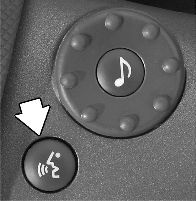
The voice recognition steering wheel control is located on the right spoke of the steering wheel.
Once you press the control, a tone will sound. After the tone, say the command clearly and slowly. When the system is finished recognizing the command, it will either perform the commanded function or issue an error message, such as "invalid command" or "command not recognized."
The invalid command message indicates that the command cannot be used in the currently active screen. For example, if you use the "Next Track" command while listening to the radio, you will receive the invalid command message because the command is for the DVD player or CD changer, not the radio.
If you are experiencing difficulties with the system recognizing the commands, try saying them more softly.
Voice Recognition Commands
Some verbal commands are universal and can be used from any location in the system. Others are screen and/or menu specific. The following is a list of the available commands and a description of each.
Universal Commands
These commands can be said from any screen, and the system will respond accordingly.
What Can I Say?: If you say this command, the system will respond with a list of verbal commands available to you. The list of commands will vary depending upon which screen is currently active.Acknowledge/Ok: If you say either "Acknowledge" or "Ok" when a Driver Information Center (DIC) warning message is displayed, the message will be cleared from the screen. For more information on DIC messages, see "DIC Warnings and Messages" in the Instrument Panel section of your CTS owner's manual.
Radio: This command instructs the system to display the Radio screen. Once the screen is displayed, you can use other Radio screen-specific commands. See "Radio Commands" later in this section for more information.
Audio Mode: This command instructs the system to display the Audio screen where you can adjust the various sound levels, such as bass and treble. See "Setting the Tone" in Navigation Audio System for more information.
CD Player: This command instructs the system to display the single CD player screen. Once the screen is displayed, you can use other CD player screen-specific commands. See "CD Commands" listed later in this section for more information.
CD Changer: This command instructs the system to display the CD changer screen. Once the screen is displayed, you can use other CD changer screen-specific commands. See "CD Commands" listed later in this section for more information.
DVD: This command instructs the system to display the DVD player screen. Once the screen is displayed, you can use other DVD screen-specific commands. See "DVD Commands" listed later in this section for more information.
Navigation: This command instructs the system to display the Navi (Navigation) Startup Screen. The Birdview™ introduction screen will appear when this command is used. The introduction screen only will be displayed the first time Navigation is accessed. Once the Navigation system is active, you can use other Navigation-specific commands. See "Navigation Commands" listed later in this section for more information.
Setup: This command instructs the system to display the Setup menu. For more information on this menu, see Setup Menu .
Main Menu: This command instructs the system to display the Main Menu screen. Once the screen is displayed, you can use other Main Menu screen-specific commands.
Information: This command instructs the system to display the Vehicle Information menu which contains the Driver Information Center (DIC) information. See "Driver Information Center (DIC)" in the Instrument Panel section of your CTS owner's manual for more information on this menu and the DIC.
Voice Memo (Memorandum): This command instructs the system to display the Voice Memo screen. Once the screen is displayed, you can use other Voice Memo screen-specific commands. See "Voice Memo (Memorandum) Commands" listed later in this section for more information.
Address Book: This command instructs the system to display the Address Book screen. Once the screen is displayed, you must operate the system manually because there are no verbal commands for the Address Book. For more information, see Main Menu .
Mute/Unmute: These commands instruct the system to turn off all sound when you say "Mute." The sound will return to its previous level when you say "Unmute."
DSP (Digital Signal Processing) Settings Commands: You can change the DSP settings programmed for the currently active source by saying one of the following commands:
| • | DSP Off |
| • | DSP Talk |
| • | DSP Driver Seat |
| • | DSP Rear Seat |
| • | DSP Spacious |
For more information on the various DSP settings, see "Setting the Tone" in Navigation Audio System .
Day/Night Display Commands: You can adjust the automatic contrast and brightness of the screen by saying one of the following commands:| • | Set Day |
| • | Set Night |
| • | Set Day/Night Auto |
If you prefer to adjust the contrast and brightness to a customized setting, you must make the adjustments manually. See Setup Menu for more information.
Measurement Unit Commands: You can change the measurement units for the system by saying one of the following commands:| • | Set Units English (feet/miles) |
| • | Set Units Metric (meters/kilometers) |
| • | Set Units Imperial (yards/miles) |
See Setup Menu for more information.
Load Disc: This command instructs the system that you will be loading a CD into the six-disc CD changer. See Navigation Audio System for more information.Load All: This command instructs the system that you will be loading six CDs into the CD changer. See Navigation Audio System for more information.
Eject Disc: This command instructs the system to eject the currently active CD from the six-disc CD changer.
Radio Commands
The following list of verbal commands is used only while the Radio screen is active.
Band Selection Commands: You can change the currently active band (AM, FM1, FM2, XM1 or XM2) by saying one of the following:| • | AM |
| • | FM1 |
| • | FM2 |
| • | XM1 |
| • | XM2 |
| • | RDS Message On or RDS Display Message On |
| • | RDS Message Off or RDS Display Message Off |
| • | RDS Traffic On |
| • | RDS Traffic Off |
| • | RDS Alternate Frequency On |
| • | RDS Alternate Frequency Off |
For more information on the above RDS features, see FM Menu in Navigation Audio System .
Radio Tune: You can change the current radio station by saying "radio tune" and the frequency of the radio station. For example, if you say "radio tune ninety four point seven," the station will switch to 94.7 FM. If you are changing the station for the AM band, say "radio tune ten seventy" for 1070 instead of "one zero seven zero." If the station frequency has two or three zeros, such as 600 or 1000 AM, say "radio tune six hundred" or "radio tune one thousand." The exception is a station frequency that includes a zero between other numbers. In this case, say "oh" instead of zero as in "radio tune one oh seven point nine" for frequency 107.9 FM. This feature does not work with XM™.Seek Up/Down: These commands instruct the system to seek up or down to the next or previous strongest radio station frequency and stay there.
Scan Up/Down: These commands instruct the system to preview the strongest radio station frequencies either forward or backward. The system will go to the next station, play for a few seconds, then go to the next station. To stop the scanning feature, say "Scan" again.
Preset X: This command instructs the system to change the current radio station to one of the saved preset stations on the currently active radio screen (AM, FM1, FM2, XM1 or XM2). To use this command, you must know the number of the preset you wish to hear. For example, if you want to hear the station saved to preset three, say "preset three." If you want to hear the station saved to preset three on a different band, you must change the band first. See "Band Selection Commands" listed previously.
CD Commands
The following list of verbal commands is used with the single CD player and the six-disc CD changer. Most of these commands can also be executed manually using the multi-function buttons available on the CD screen. For more information, see Navigation Audio System .
CD Player: This command instructs the system to display the single CD player screen. If a music CD is loaded, it will begin playing.CD Changer: This command instructs the system to display the CD changer screen.
Pause: This command instructs the system to stop playing a CD. The system will remember the exact location on the CD so that when playback resumes, it will begin there.
Play: This command instructs the system to resume playing a CD after the system has been paused.
Play Track X: This command instructs the system to play a specific track. To use this command, you must know the number of the track you wish to hear. For example, if you want to hear the second track on the current CD, say "play track two." The new track will begin playing immediately.
Next Track: This command instructs the system to advance the current CD to the next track.
Previous Track: This command instructs the system to skip to the track immediately before the current one on the CD that is playing or to re-start the current track. If the track has been playing for under 10 seconds, the CD player will go to the previous track. If the track has been playing longer than 10 seconds, the Previous Track command will re-start the current track.
Next Disc (CD Changer Only): This command instructs the system to advance the CD changer to the next CD loaded. The new CD will begin playing immediately.
Previous Disc (CD Changer Only): This command instructs the system to skip to the CD loaded immediately before the current CD. The new CD will begin playing immediately.
Disc X (CD Changer Only): This command instructs the CD changer to play a specific CD. To use this command, you must know the number of the CD you wish to hear. For example, if you want to hear the CD loaded in slot two, say "disc two." The first track on the new CD will begin playing immediately.
Random Track On: This command instructs the system to play the tracks on the current CD in random, rather than sequential, order.
Random Track and Disc On (CD Changer Only): This command instructs the CD changer to play the tracks on the current CD in random, rather than sequential, order. Once the current CD is finished, the next CD to play will be chosen randomly.
Random Off: This command instructs the system to turn off the Random feature. All tracks and CDs will play in their normal sequential order.
Repeat Track On: This command instructs the system to play the currently selected track again once the track has played.
Repeat Disc On (CD Changer Only): This command instructs the CD changer to play the current CD again once all the tracks have played.
Repeat Off: This command instructs the system to turn off the repeat feature.
DVD Commands
The following list of verbal commands is used with the DVD player. These commands can also be executed manually using the multi-function buttons available on the DVD screen. For more information, see CD/DVD Player .
Play: This command instructs the system to play a DVD from the disc menu screen or if the movie has been stopped or paused.Pause: This command instructs the system to pause the DVD that is playing. The system will remember the exact location on the DVD so that when playback resumes, it will begin there.
Next Track: This command instructs the system to advance to the next chapter on the DVD.
Previous Track: This command instructs the system to reverse to the previous chapter on the DVD or to re-start the current chapter if has been less than five seconds since the current chapter started.
Eject Disc: This command instructs the system to eject the DVD from the player.
Voice Memo (Memorandum) Commands
The following are verbal commands that can be used when the Voice Memo screen is active.
Memo Play: This command instructs the system to play the memo currently highlighted on the screen. If no memo has been previously recorded, this command is not available.Memo Play X: This command instructs the system to play a memo saved to a specific location that is not the memo currently highlighted on the screen. To use this command, you must know the location of the memo you wish to hear. For example, if you want to hear the memo saved to location three, say "memo play three." The system will switch to memo three and begin playing the memo.
Memo Stop: This command instructs the system to stop playback of a memo once it has started playing.
Memo Record: This command instructs the system to begin recording a memo.
Memo Append: This command instructs the system to add to the memo currently highlighted on the screen. If no memo has been previously recorded, this command is not available.
Memo Append X: This command instructs the system to add to a previously recorded memo that is not the memo currently highlighted on the screen. To use this command, you must know the location of the previously recorded memo to which you want to add information. For example, if you want to add to the memo stored in location two, say "memo append two." The system will switch to memo two and begin recording. The new information will be added to the memo in location two.
Memo Delete: This command instructs the system to delete the memo currently highlighted on the screen. If no memo has been previously recorded, this command is not available.
Memo Delete X: This command instructs the system to delete a previously recorded memo saved to a specific location. To use this command, you must know the location of the memo that you want to delete. For example, if you want to delete the memo saved in location one, say "memo delete one."
Yes: This command confirms choices made while using the Voice Memo screen. For example, if you use the memo delete command, the system will request a confirmation of the deletion. If you wish to delete the memo, you must reply with "yes" or the system will not delete the memo. This command is only available in the Memo Delete screens.
No: This command cancels choices made while using the Voice Memo screen. For example, if you use the memo delete command, the system will request a confirmation of the deletion. If you say "no," the system will not delete the memo. This command is only available in the Memo Delete screens.
Navigation Commands
The following verbal commands can be used when the Navigation System is active.
North Up: This command instructs the system to switch from the current view to a view of the map where north is always "up" on the screen. See Symbols for more information.Heading Up: This command instructs the system to switch from the current view to a map view where the vehicle appears to be traveling in an "up" direction on the screen regardless of compass direction. See Symbols for more information.
Bird View: This command instructs the system to switch from the current view to the bird view of the map. This view allows you to see an overall general picture of the map from above as if you were a bird flying over the area. See Symbols for more information.
Split View: This command instructs the system to switch from the current view to a map view that has a regular view of the map and a popup view of upcoming turns. See Navigation Menu for more information.
Single Screen: This command instructs the system to switch back from the split view screen to the regular map view. See Navigation Menu for more information.
Zoom In: This command instructs the system to provide a closer scale view of the current map. See Navigation System Overview for more information.
Zoom Out: This command instructs the system to provide a larger scale view of the current map. See Navigation System Overview for more information.
The navigation system's voice recognition allows for hands-free operation of navigation and audio system features. The voice recognition can be used when the ignition is in accessory or ON, or when Retained Accessory Power (RAP) is active.
This feature only works if the map DVD is inserted. If you try to use voice recognition without having the map DVD inserted, the system will display on the screen "Please insert the navigation map DVD to use the voice recognition feature."
To use navigation voice recognition, do the following:
-
Talk Symbol
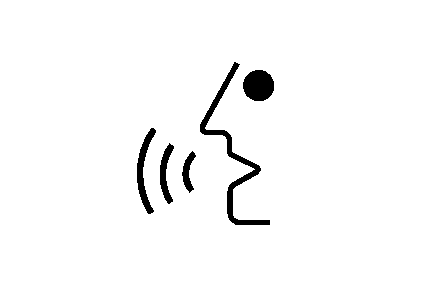
Press the steering wheel control with the talk symbol and release it when you hear a beep. The audio system, if on, will mute.
- State one of the commands listed on the following pages clearly, for example, "FM1."
- The system will tell you the command being implemented. For example, the system will say "FM1 Radio" and change the audio system to the FM1 source.
Sometimes, the system may not understand a spoken command. If this happens, try again. If a spoken command is not available, the system will provide feedback based on availability.
While using voice recognition, noise levels within the interior of the vehicle need to be kept to a minimum. If noises are not kept to a minimum, the system might not recognize voice commands. Make sure to keep interior noise levels to a minimum while using voice recognition.
The system will only recognize commands spoken in English.
Voice Recognition Commands
The following list shows all of the voice commands available for the navigation system with a brief description of each. To use the voice commands, refer to the instructions listed previously.
Help Commands
These commands will enable you to use the help prompts available from the system. You must say the Help command and then select a category from the help command. The following commands must be spoken within three seconds after hearing the system list the commands.
Some help commands are not listed when you say "Help." See "Other Help Commands" following for more information.
HELP: This command will cause the system to say which commands help is available for.MAP: This command will enable the system to provide the available commands for the map screen.
DESTINATION: This command will enable the system to provide the available commands for entering a destination.
GUIDANCE: This command will enable the system to provide the available commands for the guidance method.
RADIO: This command will enable the system to provide the available commands for the radio.
DISC: This command will enable the system to provide the available commands for the map DVD.
Other Help Commands
Here are some additional help commands you can use that are not listed by the system when you use the general "help" command.
MAP HELP: This command will enable the system to provide the available commands for the map screen.DESTINATION HELP: This command will enable the system to provide the available commands for entering a destination.
GUIDANCE HELP: This command will enable the system to provide the available commands for the guidance method.
RADIO HELP: This command will enable the system to provide the available commands for the radio.
DISC HELP: This command will enable the system to provide the available commands for the CD changer.
Radio Commands
RADIO: This command will change the audio system to the next Radio audio source.AM: This command will change the audio system to the AM audio source.
FM1: This command will change the audio system to the FM1 audio source.
FM2: This command will change the audio system to the FM2 audio source.
CD CHANGER: This command will change the audio system to the CD changer audio source.
WX, WEATHER BAND: These commands will change the audio system to the weather band audio source.
POWER ON, AUDIO ON: These commands will turn the system's power on.
POWER OFF, AUDIO OFF: These commands will turn the system's power off.
DSP ON: This command will turn the audio system's Digital Signal Processing on.
DSP OFF: This command will turn the audio system's Digital Signal Processing off.
DSP FRONT SEAT: This command will change the audio system's Digital Signal Processing to the Front Seat setting.
DSP SPACIOUS: This command will change the audio system's Digital Signal Processing to the Spacious setting.
DSP TALK: This command will change the audio system's Digital Signal Processing to the Talk setting.
DSP AMBIENCE: This command will change the audio system's Digital Signal Processing to the Ambience setting.
SEEK UP: This command will cause the selected audio source to seek up to the next strongest signal.
SEEK DOWN: This command will cause the selected audio source to seek down to the next strongest signal.
STOP SCAN: This command will cause the audio source to stop scanning for the next strongest signal.
CD Changer Commands
TRACK UP: This command will cause the CD changer to skip up to the next track.TRACK DOWN: This command will cause the CD changer to skip back to the previous track.
PREVIOUS TRACK: This command will cause the CD changer to go to the previous track.
Phone Command
PHONE: This command will activate the factory-installed optional cellular phone system or OnStar® system. See the Cellular Phone System Supplement and "OnStar® System" in the Features and Controls section of your owner manual for more information.Screen Commands
SCREEN DAY MODE, DAY MODE ON: These commands will adjust the system's screen setting to the day mode.SCREEN NIGHT MODE, NIGHT MODE ON: These commands will adjust the system's screen setting to the night mode.
SCREEN AUTO MODE, AUTO MODE ON: These commands will adjust the system's screen setting to auto mode.
SCREEN OFF: This command will turn the system's screen display off.
Position Commands
CURRENT POSITION, CURRENT LOCATION, SHOW CURRENT POSITION, SHOW CURRENT LOCATION: These commands will cause the system to display the vehicle's current location on the map screen.MAP: This command will cause the system to display the map screen.
Map Commands
ZOOM IN: This command will cause the system to zoom in when on the map screen.ZOOM OUT: This command will cause the system to zoom out when on the map screen.
MAXIMUM SCALE: This command will cause the system to zoom out to the maximum available map scale when on the map screen.
MINIMUM SCALE: This command will cause the system to zoom in to the minimum available map scale when on the map screen.
HEADING UP, CHANGE TO HEADING UP: These commands will cause the system to display the Vehicle Up heading when on the map screen. The map scale should be set for under 2 miles (4 km).
NORTH UP, CHANGE TO NORTH UP: These commands will cause the system to display the North Up heading when on the map screen if the map scale is set to 2 miles (4 km) or less.
MAP DIRECTION, CHANGE MAP DIRECTION: These commands will cause the system to change the vehicle's direction from North up to heading up or heading up to North up on the map screen if the map scale is set to 2 miles (4 km) or less.
MARK, MARK THIS POINT: These commands will cause the system to mark the location as a memory point while on the map screen.
Destination Commands
HOME, GO HOME: These commands will cause the system to enter the Home destination, if one is set.GO TO STARTING POINT, PREVIOUS STARTING POINT: These commands will cause the system to enter the last available starting point as a destination.
Guidance Commands
REPEAT GUIDANCE, REPEAT VOICE: These commands will cause the system to repeat the last available voice prompt guidance command if a destination has been set.LOUDER: This command will cause the system to increase the volume of the navigation voice prompts if a destination has been set.
SOFTER: This command will cause the system to decrease the volume of the navigation voice prompts if a destination has been set.
VOICE GUIDANCE OFF: This command will cause the system to turn off the navigation voice prompts if a destination has been set.
VOICE GUIDANCE ON: This command will cause the system to turn on the navigation voice prompts if a destination has been set.
OPEN GUIDANCE, OPEN GUIDANCE SCREEN, OPEN GUIDE, OPEN GUIDE SCREEN: These commands will cause the system to open the Guidance Appearance menu if a destination has been set.
CLOSE GUIDANCE, CLOSE GUIDANCE SCREEN, CLOSE GUIDE, CLOSE GUIDE SCREEN: These commands will cause the system to close the Guidance Appearance menu if a destination has been set.
ARROW GUIDANCE, ARROW GUIDE, CHANGE TO ARROW GUIDANCE, CHANGE TO ARROW GUIDE: These commands will cause the system to change to Arrow Guidance screen view in the Guidance Menu if a destination has been set.
TURN LIST GUIDANCE, TURN LIST GUIDE, CHANGE TO TURN LIST GUIDANCE, CHANGE TO TURN LIST GUIDE: These commands will cause the system to change to Turn List Guidance screen view in the Guidance Menu if a destination has been set.
ENTIRE ROUTE, ENTIRE ROUTE MAP, ROUTE OVERVIEW: These commands will cause the system to display the entire route if a destination has been set.
REROUTE: This command will cause the system to generate an alternate route to a set destination while on a planned route.
DETOUR, DETOUR ENTIRE ROUTE: These commands will cause the system to activate the detour feature when driving a planned route.
DELETE DESTINATION, CANCEL DESTINATION: These commands will cancel a destination if one has been set.
NEXT WAYPOINT MAP: This command will cause the system to display the map view of the next waypoint location if one has been set.
FIRST WAYPOINT MAP: This command will cause the system to display the map view of the first waypoint location if one has been set.
SECOND WAYPOINT MAP: This command will cause the system to display the map view of the second waypoint location if more than one waypoint has been set.
THIRD WAYPOINT MAP: This command will cause the system to display the map view of the third waypoint location if more than two waypoints have been set.
FOURTH WAYPOINT MAP: This command will cause the system to display the map view of the fourth waypoint location if more than three waypoints have been set.
FIFTH WAYPOINT MAP: This command will cause the system to display the map view of the fifth waypoint location if more than four waypoints have been set.
DESTINATION MAP: This command will cause the system to display the map view of the final destination location if one has been set.
POI (Point of Interest) Commands
RESTAURANT, I'M HUNGRY: These commands will cause the system to display the restaurant POI icons, if available on the map screen when the map scale is set to a half mile (eight-tenths km) or less.JAPANESE RESTAURANT, JAPANESE FOOD: These commands will cause the system to display the Japanese restaurant POI icons, if available on the map screen when the map scale is set to a half mile (eight-tenths km) or less.
CHINESE RESTAURANT, CHINESE FOOD: These commands will cause the system to display the Chinese restaurant POI icons, if available on the map screen when the map scale is set to a half mile (eight-tenths km) or less.
FRENCH RESTAURANT, FRENCH FOOD: These commands will cause the system to display the French restaurant POI icons, if available on the map screen when the map scale is set to a half mile (eight-tenths km) or less.
ITALIAN RESTAURANT, ITALIAN FOOD: These commands will cause the system to display the Italian restaurant POI icons, if available on the map screen when the map scale is set to a half mile (eight-tenths km) or less.
OTHER RESTAURANT, OTHER FOOD: These commands will cause the system to display the other type restaurant POI icons, if available on the map screen when the map scale is set to a half mile (eight-tenths km) or less.
AMERICAN RESTAURANT, AMERICAN FOOD: These commands will cause the system to display the American restaurant POI icons, if available on the map screen when the map scale is set to a half mile (eight-tenths km) or less.
CONTINENTAL RESTAURANT, CONTINENTAL FOOD: These commands will cause the system to display the Continental restaurant POI icons, if available on the map screen when the map scale is set to a half mile (eight-tenths km) or less.
MEXICAN RESTAURANT, MEXICAN FOOD: These commands will cause the system to display the Mexican restaurant POI icons, if available on the map screen when the map scale is set to a half mile (eight-tenths km) or less.
SEAFOOD RESTAURANT, SEAFOOD: These commands will cause the system to display the Seafood restaurant POI icons, if available on the map screen when the map scale is set to a half mile (eight-tenths km) or less.
SHOPPING, SHOPPING MALL: These commands will cause the system to display the mall POI icons, if available on the map screen when the map scale is set to a half mile (eight-tenths km) or less.
GROCERY STORE: This command will cause the system to display the grocery store POI icons, if available on the map screen when the map scale is set to a half mile (eight-tenths km) or less.
GAS STATION, GAS: These commands will cause the system to display the gas station POI icons, if available on the map screen when the map scale is set to a half mile (eight-tenths km) or less.
PARKING GARAGE: This command will cause the system to display the parking garage POI icons, if available on the map screen when the map scale is set to a half mile (eight tenths km) or less.
PARKING LOT: This command will cause the system to display the parking lot POI icons, if available on the map screen when the map scale is set to a half mile (eight-tenths km) or less.
RENTAL CAR AGENCY: This command will cause the system to display the rental car POI icons, if available on the map screen when the map scale is set to a half mile (eight-tenths km) or less.
AUTOMOBILE CLUB, TRIPLE A: These commands will cause the system to display then auto club POI icons, if available on the map screen when the map scale is set to a half mile (eight-tenths km) or less.
AUTO SERVICE & MAINTENANCE, AUTO SERVICE, MAINTENANCE: These commands will cause the system to display the auto service POI icons, if available on the map screen when the map scale is set to a half mile (eight-tenths km) or less.
HOTEL: This command will cause the system to display the hotel POI icons, if available when the map scale is set to a half mile (eight-tenths km) or less.
GOLF COURSE: This command will cause the system to display the golf course POI icons, if available on the map screen when the map scale is set to a half mile (eight-tenths km) or less.
SKI RESORT, SKIING: These commands will cause the system to display the ski resort POI icons, if available on the map screen when the map scale is set to a half mile (eight-tenths km) or less.
AMUSEMENT PARK: This command will cause the system to display the amusement park POI icons, if available on the map screen when the map scale is set to a half mile (eight-tenths km) or less.
SPORTS COMPLEX, STADIUM: These commands will cause the system to display the sports complex POI icons, if available on the map screen when the map scale is set to a half mile (eight-tenths km) or less.
CASINO: This command will cause the system to display the casino POI icons, if available when the map scale is set to a half mile (eight-tenths km) or less.
MARINA: This command will cause the system to display the marina POI icons, if available when the map scale is set to a half mile (eight-tenths km) or less.
TOURIST ATTRACTION: This command will cause the system to display the tourist attraction POI icons, if available on the map screen when the map scale is set to a half mile (eight-tenths km) or less.
WINERY: This command will cause the system to display the winery POI icons, if available when the map scale is set to a half mile (eight-tenths km) or less.
CITY HALL: This command will cause the system to display the city hall POI icons, if available on the map screen when the map scale is set to a half mile (eight-tenths km) or less.
POLICE STATION: This command will cause the system to display the police station POI icons, if available on the map screen when the map scale is set to a half mile (eight-tenths km) or less.
LIBRARY: This command will cause the system to display the library POI icons, if available when the map scale is set to a half mile (eight-tenths km) or less.
HOSPITAL: This command will cause the system to display the hospital POI icons, if available on the map screen when the map scale is set to a half mile (eight-tenths km) or less.
PARK & RECREATION, PARKS & RECREATION: These commands will cause the system to display the parks and recreation POI icons, if available on the map screen when the map scale is set to a half mile (eight-tenths km) or less.
CIVIC CENTER, COMMUNITY CENTER: These commands will cause the system to display the community center POI icons, if available on the map screen when the map scale is set to a half mile (eight-tenths km) or less.
CONVENTION CENTER, EXHIBITION CENTER: These commands will cause the system to display the convention center POI icons, if available on the map screen when the map scale is set to a half mile (eight-tenths km) or less.
COURT HOUSE: This command will cause the system to display the court house POI icons, if available on the map screen when the map scale is set to a half mile (eight-tenths km) or less.
TRAIN STATION: This command will cause the system to display the train station POI icons, if available on the map screen when the map scale is set to a half mile (eight-tenths km) or less.
AIRPORT: This command will cause the system to display the airport POI icons, if available when the map scale is set to a half mile (eight-tenths km) or less.
BUS STATION: This command will cause the system to display the bus station POI icons, if available on the map screen when the map scale is set to a half mile (eight-tenths km) or less.
COMMUTER RAIL STATION: This command will cause the system to display the commuter rail station POI icons, if available on the map screen when the map scale is set to a half mile (eight-tenths km) or less.
FERRY TERMINAL: This command will cause the system to display the ferry terminal POI icons, if available on the map screen when the map scale is set to a half mile (eight-tenths km) or less.
PARK & RIDE: This command will cause the system to display the park & ride POI icons, if available on the map screen when the map scale is set to a half mile (eight-tenths km) or less.
REST AREA, REST STOP: These commands will cause the system to display the rest area POI icons, if available on the map screen when the map scale is set to a half mile (eight-tenths km) or less.
TOURIST INFORMATION: This command will cause the system to display the tourist information POI icons, if available on the map screen when the map scale is set to a half mile (eight-tenths km) or less.
HISTORICAL MONUMENT: This command will cause the system to display the historical monument POI icons, if available on the map screen when the map scale is set to a half mile (eight-tenths km) or less.
PERFORMING ARTS: This command will cause the system to display the performing arts POI icons, if available on the map screen when the map scale is set to a half mile (eight-tenths km) or less.
MUSEUM: This command will cause the system to display the museum POI icons, if available when the map scale is set to a half mile (eight-tenths km) or less.
BANK: This command will cause the system to display the bank POI icons, if available when the map scale is set to a half mile (eight-tenths km) or less.
SCHOOL: This command will cause the system to display the school POI icons, if available when the map scale is set to a half mile (eight-tenths km) or less.
ATM: This command will cause the system to display the ATM POI icons, if available when the map scale is set to a half mile (eight-tenths km) or less.
HIGHER EDUCATION, UNIVERSITY, COLLEGE: These commands will cause the system to display the higher education POI icons, if available on the map screen when the map scale is set to a half mile (eight-tenths km) or less.
BUSINESS FACILITY: This command will cause the system to display the business facility POI icons, if available on the map screen when the map scale is set to a half mile (eight-tenths km) or less.
CITY CENTER: This command will cause the system to display the city center POI icons, if available on the map screen when the map scale is set to a half mile (eight-tenths km) or less.
POI OFF: This command will cause the system to turn off the POIs so they do not appear on the map screen.
