The player that is used for the navigation map DVD can also be used as a single music CD player or a video DVD player.
CD Player
To use the player as a single music CD player, you must first remove the navigation map DVD. While playing a CD in the CD/DVD Player, the navigation system is not available. The message "The disc installed is not a map DVD" will appear on the display if any of the navigation hard keys are pressed.
To remove the navigation map DVD and load a music CD, use the following steps:
- Turn the ignition to ON.
- Press and hold the TILT hard key until you hear a beep. This will open the faceplate of the system.
- If one is loaded, the navigation map DVD will eject from the slot.
- Gently remove the navigation map DVD from the slot and return it to its case.
- Insert the music CD into the slot. The system will pull the CD into the player.
- Press and release the TILT hard key to close the faceplate.
Notice: Shifting out of P (Park) with the system's faceplate open will cause the faceplate to close automatically. This could cause damage to a CD, DVD or the system if it is partially loaded. Before shifting out of P (Park), make sure that the DVD or CD is loaded properly. The vehicle must be shifted back into P (Park) to close the faceplate.
CD Player Screen
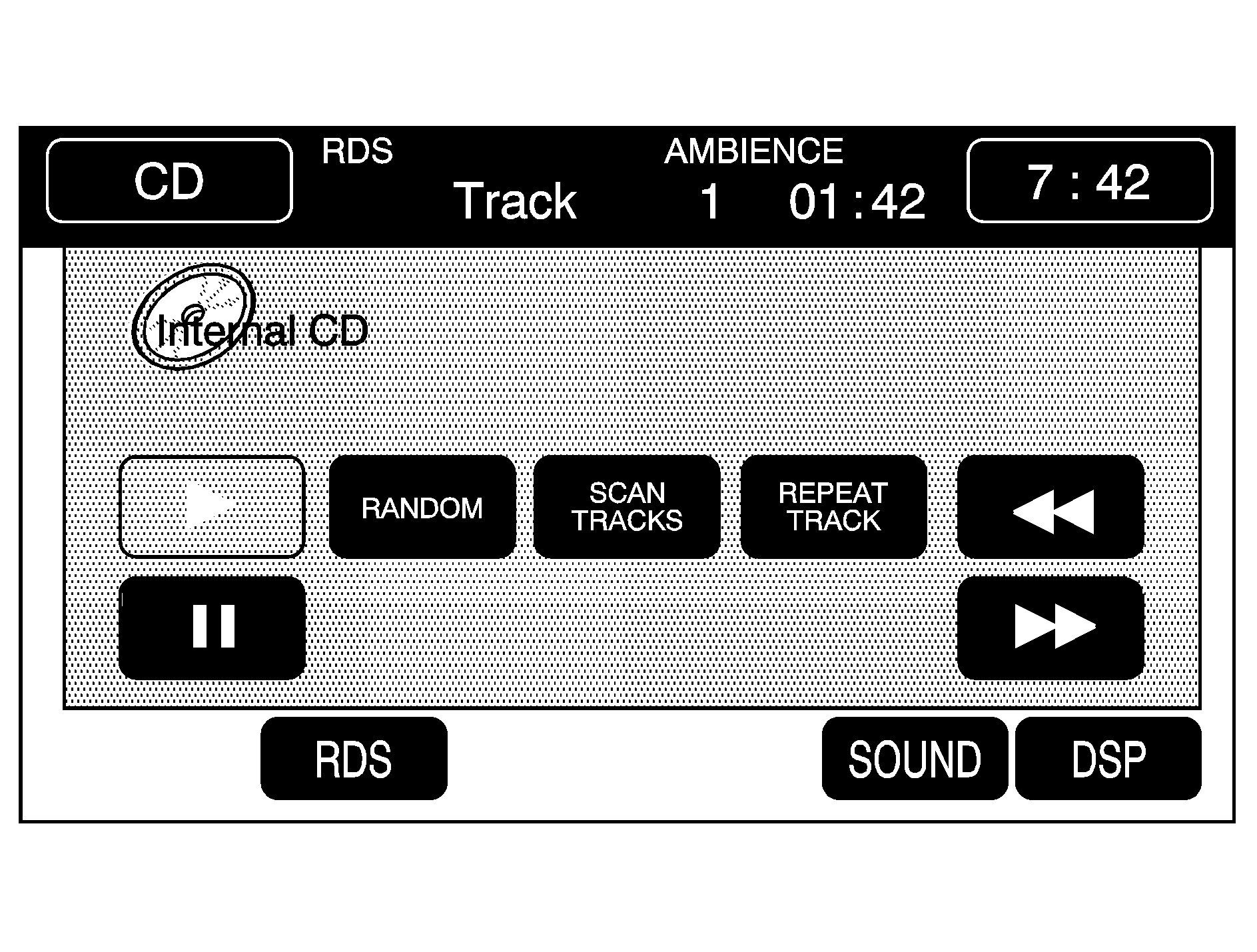
Once a music CD is loaded, the CD player menu will appear on the display. When using the system as a single CD player, the CD hard key will alternate between the CD player and the six-disc CD changer if CDs are loaded.
(Play): Touch this button to begin playing a CD.RANDOM: Touch this button to hear the tracks in random, rather than sequential, order on the disc. Touch RANDOM again to turn off random mode.
SCAN TRACKS: Touch this button to hear the first 10 seconds of each track on the disc. Touch this button again to stop scanning. The CD will mute while scanning.
REPEAT TRACK: Touch this button to repeat the selected track.
(Rewind): Touch this button to rewind quickly through a track selection.
(Pause): Touch this button to pause CD play. Touch it again to resume play or touch the play button.
(Forward): Touch this button to fast forward quickly through a track selection.
TUNE SEEK : Touch the up arrow to seek to the next selection on the compact disc. If playing the last track of the disc, touching the up arrow will seek to the first track of the disc. Touch the down arrow to seek to the previous selection on the compact disc. If playing the first track of the disc, touching the down arrow will seek to the last track of the disc. The sound will mute while seeking.
DVD Player
To use the player as a video DVD player, you must first remove the navigation map DVD or music CD. While playing a video DVD, the navigation system is not available. The message "The disc installed is not a map DVD" will appear on the display if any of the navigation hard keys are pressed.
This feature will not operate unless the vehicle is in PARK (P).
To remove the navigation map DVD and load a video DVD, use the following steps:
- With the vehicle in PARK (P) and the ignition ON, press and hold the TILT hard key until a beep is heard. The faceplate of the system will open.
- If a map DVD or a music CD is loaded, the system will automatically eject it. Gently remove it from the slot and return it to its case.
- Load the video DVD into the slot. The system will pull the DVD into the player.
- Press and release the TILT hard key to close the faceplate.
Notice: Shifting out of P (Park) with the system's faceplate open will cause the faceplate to close automatically. This could cause damage to a CD, DVD or the system if it is partially loaded. Before shifting out of P (Park), make sure that the DVD or CD is loaded properly. The vehicle must be shifted back into P (Park) to close the faceplate.
Once the faceplate is closed and a video DVD is loaded, the system will automatically play the DVD.
Playing a DVD
There are three ways to play a DVD depending on which screen you are on. They are the following:
| • | Once a DVD is inserted, the system will automatically play the DVD. |
| • | If you are on a map screen, touch the DVD source button. |
| • | From the audio screen, press the DVD hard key. |
DVD Menu Options
To display the menu choices while a DVD is playing, touch anywhere on the screen and the menu will appear.
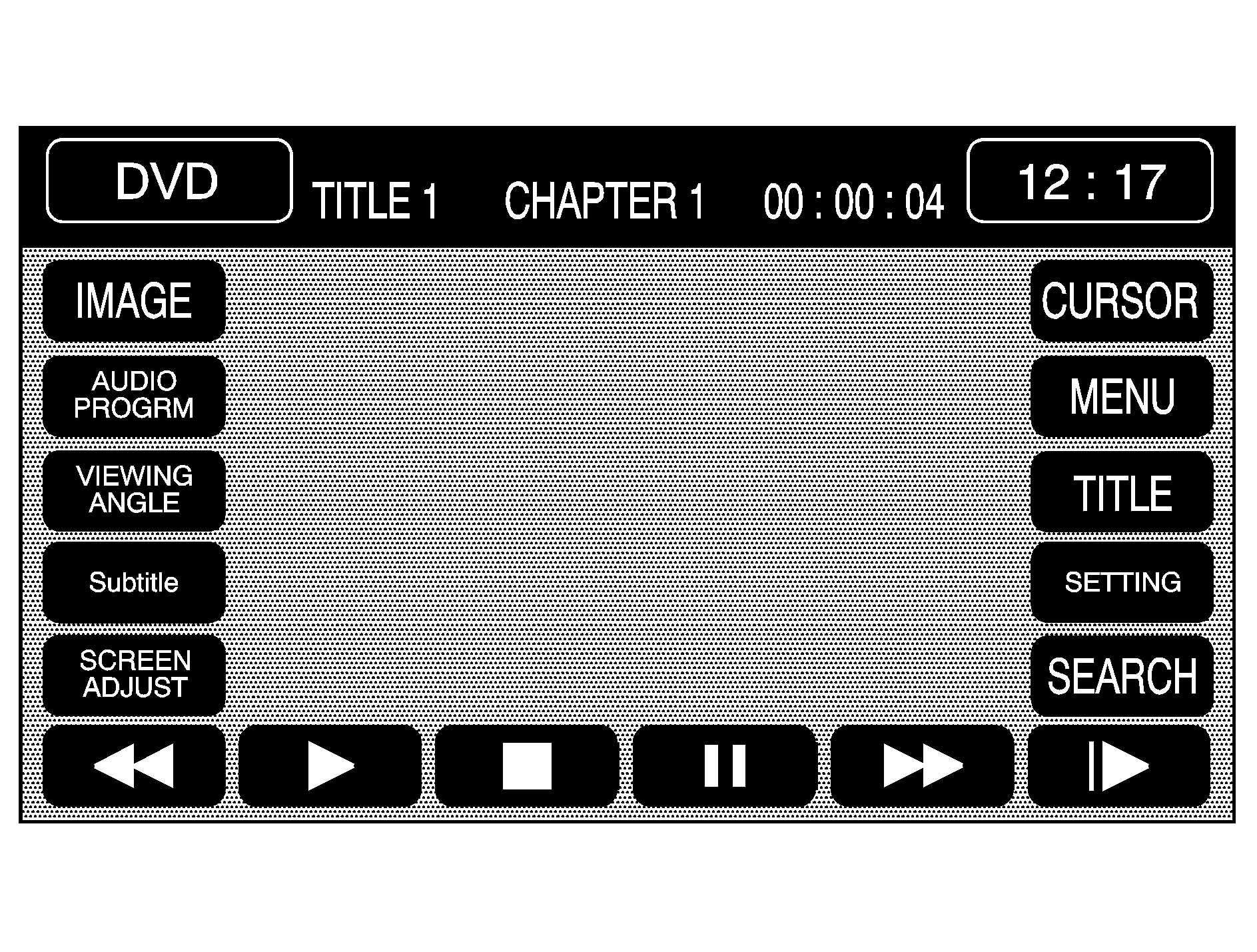
IMAGE: Touch this button to either start playing a DVD or to remove the DVD menu screen.
AUDIO PROGRAM: Touch this button to change the audio language heard.
VIEWING ANGLE: Touch this button to adjust the viewing angle of the DVD. Some DVDs allow you to change the camera angle. This may not be available on all DVDs. Depending on the type of DVD you are using, this button may or may not be available.
Subtitle: Touch this button to playback the video with subtitles. This may not be available on all DVDs. Depending on the type of DVD you are using, this button may or may not be available.
SCREEN ADJUST: Touch this button to adjust the brightness, contrast and red/green color adjustments.
CURSOR: Touch this button to access the left/right and up/down cursors on the screen. The cursors allow you to navigate menu options on the screen.
MENU: Touch this button to access the DVDs menu options. Depending on the type of DVD you are using, this button may or may not be available. Touch the button labeled one, two or blank to change the image size displayed on the screen.
TITLE: Touch this button to display the title of the DVD. Depending on the type of DVD you are using, this button may or may not be available.
SETTING: Touch this button to adjust the following:
| • | LANGUAGE PREFERENCES |
| • | PARENTAL LOCK |
Under LANGUAGE PREFERENCES, you can select different languages for AUDIO, SUBTITLE and DVD MENUS.
- To change languages, first select the option you wish to change.
- Select a language from the list given.
- Touch RETURN to end out the menu. Your language is now saved.
Under PARENTAL LOCK, you can select SET RATING LIMIT and SET PIN.
To SET RATING, first touch the button. Then, make your selection. Touch RETURN to end out the menu. Your selection is now saved.
To use PARENTAL LOCK, first touch the button. Then, enter a four-digit numeric password. Touch RETURN to end out the menu.
SEARCH: Touch this button to search to a certain scene on the DVD. Depending on the type of DVD you are using, this button may or may not be available.(Rewind): Touch this button to rewind through a scene during playback.
(Resume): Touch this button to resume playing a DVD.
(Stop): Touch this button to stop the DVD.
(Pause): Touch this button to pause the DVD.
(Forward): Touch this button to advance rapidly during playback.
(Frame Advance): Touch this button to advance by chapter during playback.
The player that is used for the Navigation map DVD can also be used as a single music CD player or a video DVD player.
CD Player
To use the player as a single music CD player see the information for "CD Player" under Navigation Audio System .
DVD Player
To use the player as a video DVD player, you must first remove the Navigation map DVD or music CD. While playing a video DVD, the Navigation system is not available.
This feature will not operate unless the vehicle is in PARK (P) for an automatic transmission, or the parking brake is engaged and the vehicle speed is less than 5 mph (8 km/h) for a manual transmission. If these conditions are not met, a message will be displayed on the screen stating that the DVD is not available while driving. The audio will continue to play, the Play/Pause and Stop buttons will work and the voice commands will be available. See Voice Recognition .
To remove the Navigation map DVD and load a video DVD, use the following steps:
- With the ignition on and the vehicle in PARK (P) for an automatic transmission, or the parking brake engaged and the vehicle speed less than 5 mph (8 km/h) for a manual transmission, press and hold the eject button next to the top slot.
- If a map DVD or a music CD is loaded, the system will eject it. Gently remove it from the slot and return it to its case.
- Load the video DVD label side up into the slot. The system will pull the DVD into the player.
Once the video DVD is loaded, the system will go to the main menu on most discs.
Playing a DVD
Once the disc is loaded press the first multi-function button to start play.
While a movie is playing, if the disc allows, you can use the SEEK/SCAN switch to move to the next or previous chapter on the disc. When the TUNE/SEL knob is turned clockwise the disc will fast forward. The farther the knob is turned the quicker the disc will advance. When the knob is turned counterclockwise, the first four detents will play the disc in slow motion. As the knob is turned farther counterclockwise the disc will begin reversing. The farther the knob is turned the quicker the disc will reverse.
To resume normal play, press the first multi-function button.
DVD Menus
Each DVD has its own main menu. To display the DVDs main menu, press the TUNE/SEL knob.
Press one of the top four multi-function buttons to bring up the on-screen display. The following multi-function buttons will be available while a DVD is playing:
Play/Pause: Pressing this button will pause a disc if it is playing or start play if the disc is paused.Stop: Pressing this button will stop the disc.
Display Format: This will change the display format between Full (image stretched horizontally to fill the screen), Cinema (image is stretched on the outside edges), Zoom (image is enlarged, this may cut off information on the top/bottom/sides of the screen) and Normal.
Function Menu: Pressing this button activates the function menu which includes the following choices:
| • | Multi-function Button 1: Turns off the function menu and pauses the disc. |
| • | Multi-function Button 2: Stops the disc. |
| • | Multi-function Button 3: Display format. |
| • | Multi-function Button 4: Turns off the function menu display. |
While the function menu is active the timer is displayed on top along with the chapter and title number.
The SEEK/SCAN switch is used to change the highlighted item in the bottom display.
: The bottom display shows the camera angle, if available. Turn the TUNE/SEL knob to choose the camera angle number.: The bottom display also includes the subtitle language select. Turn the TUNE/SEL knob to choose the language. The next item allows you to turn the subtitles on and off. Turn the TUNE/SEL knob to toggle between on and off.
The last item on the bottom display is the audio track selection. This allows you to choose to hear the DVD in different languages or listen to commentary. The choices available are dependant on the DVD itself. Turn the TUNE/SEL knob to choose the track.
Stopping and Ejecting a DVD
To stop a DVD from playing press the second multi-function button. While the disc is stopped you can press the first multi-function button to start the disc again.
Also while the disc is stopped, you can turn the TUNE/SEL knob to activate the title select function. Turn the TUNE/SEL knob and then press the SEEK/SCAN switch to enter the title number. When the number you want is displayed, press the TUNE/SEL knob. If the disc supports this feature, it will begin play at that title number.
Press the eject button next to the top slot to eject the DVD. The system will switch to radio mode.
