DIC Controls and Displays Base Level DIC
The Driver Information Center (DIC) control buttons and the message display screen are located above the radio. The DIC gives important safety and maintenance facts concerning the vehicle. The status of many of the vehicle's systems along with driver personal programming mode menus and warning messages about the vehicle's systems may display on the DIC screen.
The vehicle's transaxle position will also appear.
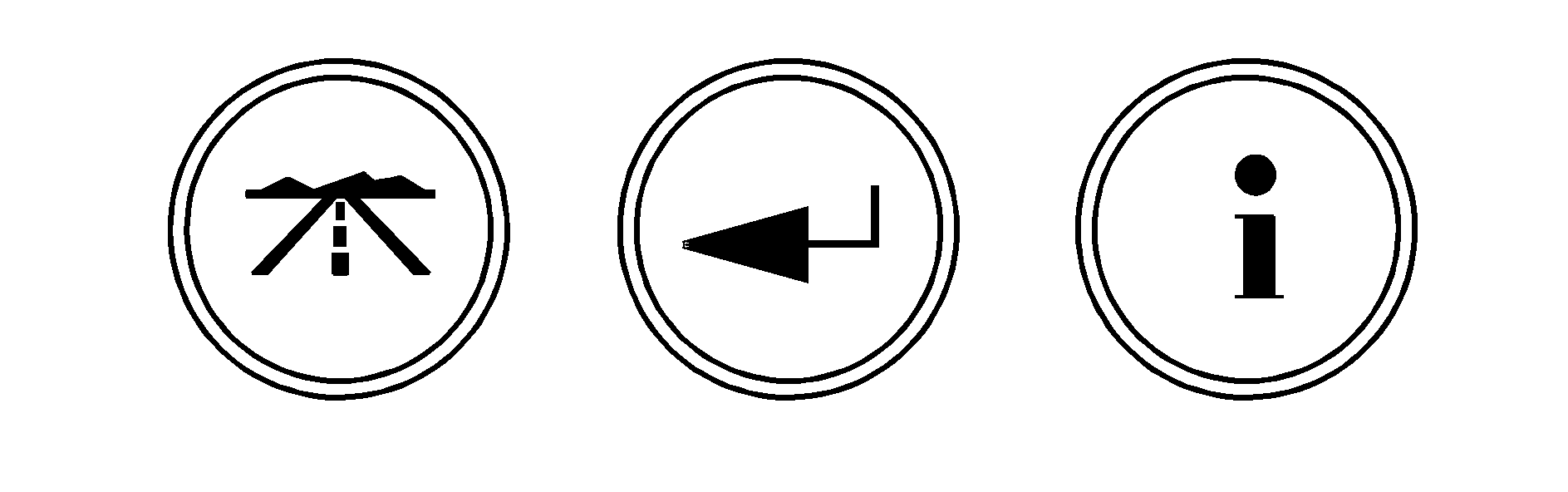
The buttons on the base level are trip odometer, set/reset, and options.
Trip Odometer
(Trip Odometer): Press this button to access the odometer and trip distance modes.
The first menu on the DIC screen will be the odometer reading, or cumulative mileage of the vehicle. The odometer cannot be reset.
Press the trip odometer button to advance to the next menu.
Trip Distances: This menu shows the distances that the vehicle has driven between specific points. The trip odometer will record the number of miles up to 9,999.9 miles or 9 999.9 km travelled for up to two trips. When 9,999.9 miles or 9 999.9 km is reached for either trip, the odometer for that trip will go back to zero. Press the trip odometer button again to access TRIP A. Press the trip odometer button again to access TRIP B. To reset the trip odometer(s) back to zero miles or kilometers, access the trip to reset and press the set/reset button. The trip odometer has a feature called the retro-active reset. This can be used to set the trip odometer to the number of miles or kilometers driven since the ignition was last turned on. This can be used if the trip odometer was not reset at the beginning of the trip. To use the retro-active reset feature, press and hold the set/reset button for at least three seconds. The trip odometer will display the number of miles or kilometers driven since the ignition was last turned on and the vehicle began moving. Once the vehicle has begun moving, the trip odometer will accumulate mileage. For example, if the vehicle was driven 5.0 miles (8.0 km) before the vehicle is started again, and then the retro-active reset feature is activated, the display will show 5.0 miles (8.0 km). As the vehicle begins moving, the display will increase to 5.1 miles (8.2 km), 5.2 miles (8.4 km), etc. If the retro-active reset feature is activated after the vehicle is started, but before it begins moving, the display will show the number of miles or kilometers that were driven during the last ignition cycle. Press the trip odometer button again to access the odometer.Set/Reset
(Set/Reset): Press this button to set or reset a menu item when using the trip odometer or options buttons.
Options
(Options): Press this button to access the Date, Language, Display Units, Daytime Display Enhancements, Engine Oil Monitor System, Tire Inflation Monitor System, and Personal Programming modes.
Date : This menu sets the date. The time is set through the radio. See Setting the Clock for more information. To set the date, use the following procedure:- Press the options button until the date is displayed on the DIC.
- Press the set/reset button to access the RESET YEAR screen. The second position in the year will be selected. Press and hold the set/reset button to scroll through the available digits. Release the button when the correct digit appears.
- Press the options button to advance to the first position in the year. Press and hold the set/reset button to scroll through the available digits. Release the button when the correct digit appears.
- Press the options button to advance to the months of the year.
- Press the set/reset button to scroll through the months of the year, releasing the button when the correct month appears.
- Press the options button to advance to the days of the month.
- Press the set/reset button to scroll through the days of the month, releasing the button when the correct day appears.
- Press the options button again to advance to the main date screen. The screen will now display the new date.
- Press the options button to enter the language screen.
- Press the set/reset button to scroll through and set the language choice.
- Press the options button again to advance to the next screen.
- Press the set/reset button to select ENGLISH or METRIC.
- Press the options button again to advance to the next screen.
- Press the set/reset button to select OFF or ON.
- Press the options button again to advance to the next screen.
- Press the set/reset button after an oil change to reset the engine oil monitor system. The confirmation, ENGINE OIL MONITOR SYSTEM HAS BEEN RESET, will appear on the screen and a chime will sound.
- Press the options button again to advance to the next screen.
- Press the set/reset button to reset the tire inflation monitor system. The message, TIRE INFLATION HAS BEEN SET, will appear on the screen if the Check Tire Pressure message, indicating an irregularity in the pressure of one of the tires, had previously appeared on the DIC. If the Check Tire Pressure message did not appear and the set/reset button is pressed, the system will reset, but no acknowledgement message will appear on the screen.
- Press the options button again to advance to the next screen.
Select the set/reset button to return to the main (date) screen.
PERSONAL PROGRAMMING MODE: This menu allows you to customize several features on your vehicle. These adjustments can only be made while the vehicle is in PARK (P). Press the set/reset button to display the first screen.Personal Programming Mode Screens
Press the options button to access these modes:
EXTERIOR LIGHTING DELAY: This screen allows this feature to be turned off or allows the selection of the number of seconds the headlamps, sidelamps, taillamps, fog lamps, and back-up lamps are turned on after the key is removed from the ignition, or the vehicle is unlocked using the remote keyless entry transmitter. If OFF is selected, the exterior lamps will not turn on. If a time delay is chosen, the lamps will turn on for the selected time. The time delay will be cancelled and the exterior lamps will turn on automatically when the key is removed from the ignition, or the vehicle is unlocked using the remote keyless entry transmitter. To program this mode, use the following procedure:- Press and release the set/reset button to scroll to the selection to be programmed. Choose from OFF, 15, 30, 60, or 90 seconds.
- Press the options button again to advance to the next screen.
- Press and release the set/reset button to scroll to either OFF or ON.
- Press the options button again to advance to the next screen.
- Press and release the set/reset button to scroll to either OFF or ON.
- Press the options button again to advance to the next screen.
- Press and release the set/reset button to scroll to either OFF or ON.
- Press the options button again to advance to the next screen.
- Press and release the set/reset button to scroll to either OFF, DRIVER, or ALL.
- Press the options button again to advance to the next screen.
- Press and release the set/reset button to scroll to either KEY-OUT or PARK.
- Press the options button again to advance to the next screen.
- Press and release the set/reset button to scroll to either OFF or ON.
- Press the options button again to advance to the next screen.
- Press the set/reset button to scroll to OFF, LIGHTS, or LIGHTS and HORN.
- Press the options button again to advance to the next screen.
If the vehicle does not have a content theft-deterrent system, the next screens with PROGRAMMING FINISHED and DISPLAY OFF will appear.
If the vehicle does have a content theft-deterrent system, the next screen will appear.
THEFT DETERRENT: The vehicle may have a content theft-deterrent system. Once it is turned on, the system will activate if someone tries to enter the vehicle without using the remote keyless entry transmitter or the correct key. This screen allows this feature to be turned OFF or ON. If OFF is selected, the theft-deterrent system will not function. If ON is selected, the theft-deterrent system will be activated. To program this mode, use the following procedure:- Press the set/reset button to scroll to OFF or ON.
- Press the options button again to advance to the next screen.
- Press the set/reset button to scroll to OFF or ON.
- Press the options button again to advance to the next screen.
- Press the set/reset button to scroll to OFF or ON.
- Press the options button again to advance to the next screen.
- Press the set/reset button to scroll to OFF or ON.
- Press the options button again to advance to the next screen.
PROGRAMMING FINISHED will appear on the next screen. This confirms that the personal options programming is complete.
DISPLAY OFF will appear on the next screen. The screen will count down and then go blank. Press the options button to advance to a new screen.
DIC Controls and Displays Uplevel DIC with Trip Computer
The Driver Information Center (DIC) control buttons and the message display screen are located above the radio. The DIC gives important safety and maintenance facts concerning the vehicle. The status of many of the vehicle's systems along with driver personalization menus and warning messages about the vehicle's systems may display on the DIC screen.
The outside temperature automatically appears on the bottom right corner of the DIC display screen. If the outside temperature is below 38°F (3°C), the temperature reading will toggle between displaying the outside temperature and the word ICE for two minutes. If there is a problem with the system that controls the temperature display, the letters OC (Open Circuit) or SC (Short Circuit) will appear on the display. If this occurs, have the vehicle serviced by your GM dealer.
The vehicle's transaxle position and the direction the vehicle is traveling will also appear on the DIC screen.
The compass is self-calibrating, which eliminates the need to manually set the compass. However, under certain circumstances, such as during a long distance cross-country trip, it will be necessary to compensate for compass variance and reset the zone through the DIC. See "Setting the Compass" later in this section for more information.
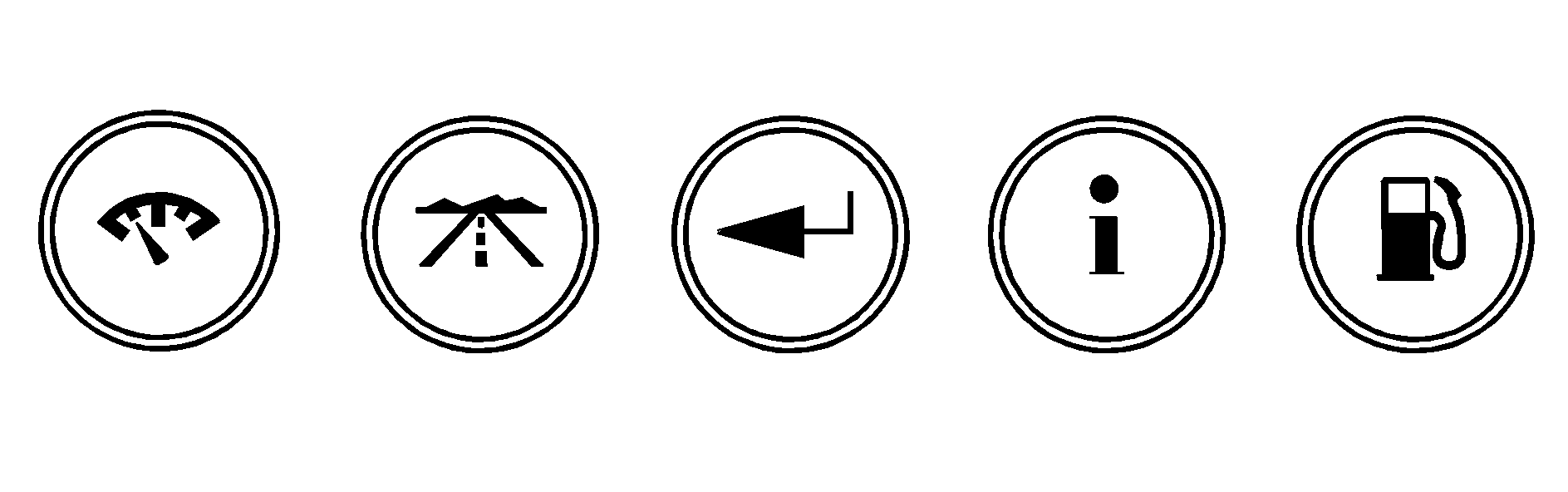
The buttons on the DIC trip computer are gages, trip odometer, set/reset, options, and fuel.
Gages
(Gages): Press this button to access the OIL LIFE REMAINING, TRANSMISSION FLUID TEMPERATURE, BATTERY, ENGINE HOURS, ENGINE BOOST, and MAXIMUM Gs modes.
OIL LIFE REMAINING: Press the gages button until OIL LIFE REMAINING is displayed. This screen indicates the percentage of oil life in the vehicle's engine that has not degraded. See Engine Oil for more information. After the oil has been changed in the vehicle, reset the ENGINE OIL MONITOR screen in the options menu. See "Engine Oil Monitor System" under "Options" later in this section. Press the gages button again to advance to the next screen.TRANSMISSION FLUID TEMP: This screen displays this message along with the temperature (F° or C°) of the transmission fluid. Press the gages button again to advance to the next screen.
BATTERY: This screen displays the amount of volts the battery is generating. Your vehicle's charging system regulates voltage based on the state of the battery. The battery voltage may fluctuate when viewing this information on the DIC. This is normal. Press the gages button again to advance to the next screen.
ENGINE HOURS: This screen shows the number of cumulative hours the engine has operated while the key was in the RUN position. This screen cannot be reset. Press the gages button to scroll to the next screen.
ENGINE BOOST: If the vehicle has the supercharged engine, this screen will appear. It shows a graphic that indicates the amount of boost the engine is receiving. Press the gages button again to scroll to the next screen.
MAXIMUM Gs: If you have the GXP option, this screen will appear. The DIC monitors and keeps track of the maximum levels for acceleration, deceleration, and lateral-acceleration achieved since the screen was last reset. If you try to select this screen while the vehicle is moving, the message MAXIMUM Gs NOT AVAILABLE WHILE MOVING will display. To view the maximum accelerations achieved since last reset, you must bring the vehicle to a stop. Then the values will be displayed. To reset the values to zero, press and hold the set/reset button. Press the gages button again to scroll to the next screen.
Trip Odometer
(Trip Odometer): Press this button to access the Odometer, Trip Distances, AVERAGE SPEED, and TIME ELAPSED modes.
Odometer: When the trip odometer button is pressed, the first menu displayed on the DIC screen is the odometer reading, or cumulative mileage of the vehicle. The odometer cannot be reset. Press the trip odometer button again to advance to the next menu.Trip Distances: This menu shows the distances that the vehicle has driven between specific points. The trip odometer will record the number of miles up to 9,999.9 miles or 9 999.9 km travelled for up to two trips. When 9,999.9 miles or 9 999.9 km is reached for either trip, the odometer for that trip will go back to zero. To reset the trip distances, use the following procedures:
- Press the trip odometer button again to access TRIP A. Press the trip odometer button again to access TRIP B. To reset the trip odometer(s) back to zero miles or to zero kilometers, access the trip that needs to be reset and press the set/reset button.
- Press the trip odometer button again to access the odometer.
The trip odometer has a feature called the retro-active reset. This can be used to set the trip odometer to the number of miles (kilometers) driven since the ignition was last turned on. This can be used if the trip odometer is not reset at the beginning of the trip.
To use the retro-active reset feature, press and hold the set/reset button for at least three seconds. The trip odometer will display the number of miles or kilometers driven since the ignition was last turned on and the vehicle was moving. Once the vehicle begins moving, the trip odometer will accumulate mileage. For example, if the vehicle was driven 5.0 miles (8.0 km) before it is started again, and then the retro-active reset feature is activated, the display will show 5.0 miles (8.0 km). As the vehicle begins moving, the display will then increase to 5.1 miles (8.2 km), 5.2 miles (8.4 km), etc.
If the retro-active reset feature is activated after the vehicle is started, but before it begins moving, the display will show the number of miles or kilometers that were driven during the last ignition cycle.
Average Speed: The average speed is displayed in miles per hour (mph) or kilometers per hour (km/h). The average speed is calculated from the various vehicle speeds recorded since the last reset of this menu item. To reset the average speed, press the set/reset button. The display will return to zero. Press the trip odometer button again to advance to the next screen.Time Elapsed: This screen can be used as a stopwatch. The display can show the hours, minutes and seconds. The elapsed time indicator will record up to 99 hours, 59 minutes and 59 seconds, then it will reset to zero and continue counting. To set the time elapsed function, use the following procedures:
- Press the set/reset button for less than two seconds to start or stop the timer.
- Press and hold the set/reset button for more than two seconds to reset the timer back to zero.
Set/Reset
(Set/Reset): Press this button to set or reset a mode item when using the trip odometer or option buttons.
Options
(Options): Press this button to access the Date, Language, Display Units, Daytime Display Enhancements, Engine Oil Monitor System, Tire Inflation Monitor System, Compass Calibration, and the Personal Programming modes.
Date: This menu sets the date. The time is set through the radio. See Setting the Clock for more information. To set the date, use the following procedure:- Press the options button until the date is displayed on the DIC.
- Press the set/reset button to access the RESET YEAR screen. The second position in the year will be selected. Press and hold the set/reset button to scroll through the available digits. Release the button when the correct digit appears.
- Press the options button to advance to the first position in the year. Press and hold the set/reset button to scroll through the available digits. Release the button when the correct digit appears.
- Press the options button to advance to the months of the year.
- Press the set/reset button to scroll through the months of the year, releasing the button when the correct month appears.
- Press the options button to advance to the days of the month.
- Press the set/reset button to scroll through the days of the month, releasing the button when the correct day appears.
- Press the options button again to advance to the main date screen. The screen will now display the new date.
- Press the options button to enter the language screen.
- Press the set/reset button to scroll through and set the language choice.
- Press the options button again to advance to the next screen.
- Press the set/reset button to select ENGLISH or METRIC.
- Press the options button to advance to the next screen.
- Press the set/reset button to select OFF or ON.
- Press the options button to advance to the next screen.
- Press the set/reset button after an oil change to reset the engine oil monitor system. The confirmation, ENGINE OIL MONITOR SYSTEM HAS BEEN RESET, will appear on the screen and a chime will sound.
- Press the options button again to advance to the next screen.
- Press the set/reset button to reset the tire inflation monitor system. TIRE INFLATION HAS BEEN SET will appear on the screen If the "Check Tire Pressure" message, indicating an irregularity in the pressure of one of the tires, had previously appeared on the DIC. If the "Check Tire Pressure" message did not appear, and the set/reset button is pressed, the system will reset, but no acknowledgement message will appear on the screen.
- Press the options button again to advance to the next screen.
Select the set/reset button to return to the main (date) screen.
Setting the Compass
The compass is self-calibrating, which eliminates the need to manually set the compass.
However, under certain circumstances, such as during a long distance cross-country trip, it will be necessary to compensate for compass variance and reset the zone through the DIC.
Compass variance is the difference between the earth's magnetic north and true geographic north. If not adjusted to account for compass variance, the compass in the vehicle could give false readings.
In order to do this, the compass must be set or calibrated to the variance zone in which the vehicle is travelling.
To adjust for compass variance, use the following procedure:
- Find the vehicle's current location and variance zone number on the map.
- Press the set/reset button to scroll through and select the appropriate variance zone.
- Press the options button to advance to the calibration screen.
- Drive the vehicle in a circle two times to activate the compass.
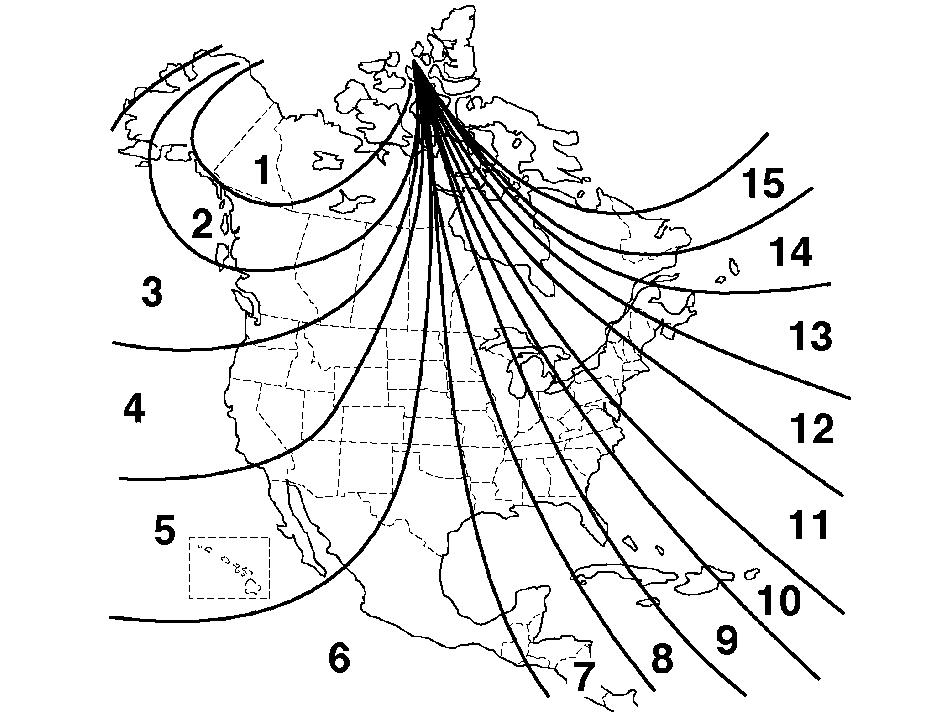
The direction the vehicle is moving will be displayed in the bottom left corner of the screen, and will appear in the gages, fuel, trip, and some of the options modes.
Press the options button again to advance to the next screen.
Personal Programming Mode Screens
PERSONAL PROGRAMMING MODE: This menu allows you to customize several features on your vehicle. These adjustments can only be made while the vehicle is in PARK (P). Press the set/reset button to display the first screen. Press the options button to access these modes:EXTERIOR LIGHTING DELAY: This screen allows this feature to be turned off, or allows the selection of the number of seconds the headlamps, sidelamps, taillamps, fog lamps, and back-up lamps are turned on after the key is removed from the ignition, or the vehicle is unlocked using the remote keyless entry transmitter. If OFF is selected, the exterior lamps will not turn on. If a time delay is chosen, the lamps will turn on for the selected time. The time delay will be cancelled and the exterior lamps will turn on automatically when the key is removed from the ignition, or the vehicle is unlocked using the remote keyless entry transmitter. To program this mode, use the following procedure:
- Press and release the set/reset button to scroll to the selection you want to program. Choose from OFF, 15, 30, 60, or 90 seconds.
- Press the options button again to advance to the next screen.
- Press and release the set/reset button to scroll to either OFF or ON.
- Press the options button again to advance to the next screen.
- Press and release the set/reset button to scroll to either OFF or ON.
- Press the options button again to advance to the next screen.
- Press and release the set/reset button to scroll to either OFF or ON.
- Press the options button again to advance to the next screen.
- Press and release the set/reset button to scroll to either OFF, DRIVER, or ALL.
- Press the options button again to advance to the next screen.
- Press and release the set/reset button to scroll to either KEY-OUT or PARK.
- Press the options button again to advance to the next screen.
- Press and release the set/reset button to scroll to either OFF or ON.
- Press the options button again to advance to the next screen.
- Press the set/reset button to scroll to OFF, LIGHTS, or LIGHTS and HORN.
- Press the options button again to advance to the next screen.
If the vehicle does not have a content theft-deterrent system, the next screens with PROGRAMMING FINISHED and DISPLAY OFF will appear.
If the vehicle does have a content theft-deterrent system, the next screen will appear.
THEFT DETERRENT: The vehicle may have a content theft-deterrent system. Once it is turned on, the system will activate if someone tries to enter the vehicle without using the remote keyless entry transmitter or the correct key. This screen allows this feature to be turned OFF or ON. If OFF is selected, the content theft-deterrent system will not function. If ON is selected, the content theft-deterrent system will be activated. To program this mode, use the following procedure:- Press the set/reset button to scroll to OFF or ON.
- Press the options button again to advance to the next screen.
- Press the set/reset button to scroll to OFF or ON.
- Press the options button again to advance to the next screen.
- Press the set/reset button to scroll to OFF or ON.
- Press the options button again to advance to the next screen.
- Press the set/reset button to scroll to OFF or ON.
- Press the options button again to advance to the next screen.
PROGRAMMING FINISHED will appear on the next screen. This confirms that the personal options programming is complete.
DISPLAY OFF will appear on the next screen. This screen will count down and then go blank. Press the options button to advance to a new screen.
Fuel
(Fuel): Press this button to access the Average Fuel Economy, Instantaneous Fuel Economy, and Fuel Range modes.
AVG ECONOMY (Average Fuel Economy): This screen will display the approximate average miles per gallon (mpg) or liters per 100 kilometers (L/100 km). This number is calculated based on the number of mpg (L/100 km) recorded since the last time this menu item was reset. To reset the average fuel economy for the vehicle, follow this procedure:- Press the set/reset button to reset to zero.
- Press the fuel button again to advance to the next screen.
RANGE: This screen displays the approximate number of remaining miles or kilometers the vehicle can be driven without refueling. This estimate is based on the average fuel economy for the amount of fuel remaining in the fuel tank and the current driving conditions. This estimate will change if driving conditions change. For example, if driving in traffic and making frequent stops, the display may read one number, but if the vehicle is driven on a freeway the number may change even though the same amount of fuel is in the fuel tank. This is because different driving conditions produce different fuel economies. Generally, freeway driving produces better fuel economy than city driving. If the fuel tank contains less than 2 gallons (7.6 L), the LOW FUEL message will appear on the DIC screen. Fill the fuel tank as soon as possible to avoid running out of fuel. See "Low Fuel" under DIC Warnings and Messages .
