Auxiliary Video Module (AVM)
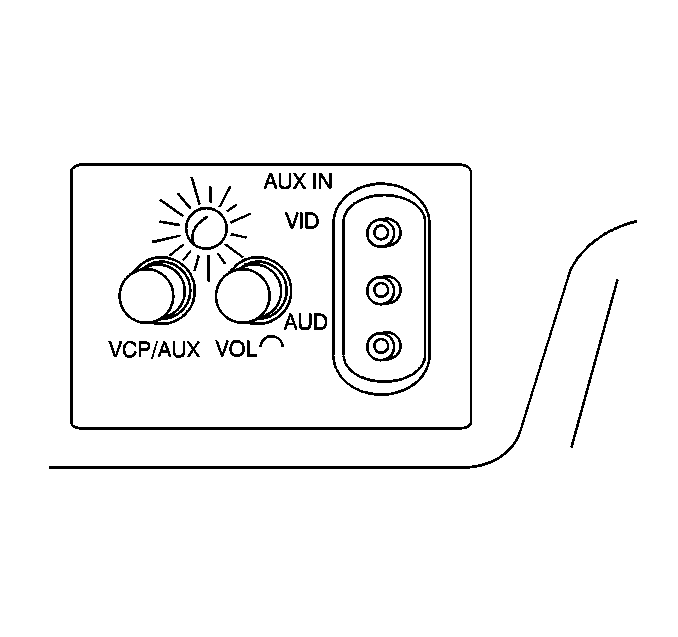
The AVM contains the VCP/AUX switch, volume control for the rear speakers, RCA-style audio/video input jacks, and a red/green status indicator. Press the switches lightly to extend them. The volume control on the AVM is used only to control audio from a video tape or an auxiliary video source from the rear speakers when video tape or other video source is used. Headphone volume is controlled only at the RSA or the second and third seat audio (SSA/TSA) controls.
The VCP/AUX switch allows you to select either the Video Cassette Player (VCP) or another auxiliary video source such as a video game, camcorder or similar device.
In order to listen to the video through the rear speakers, the in-dash radio system and the Rear Seat Audio (RSA) must be OFF.
Please note that the VCP/AUX switch is not an ON/OFF switch. The video device must be turned on/off at the device itself. Otherwise, the video source may continue to operate without indication. This could drain the battery.
Some auxiliary video devices may require household current (120V AC) to power them. In order to use the devices in your vehicle, you will need what is called a 12V DC-to-120V AC power invertor (not a power convertor). They are commonly available at larger specialty computer and electronic retail outlets. The invertor plugs into either the front or the rear accessory power outlet, and the video device plugs into the invertor. Refer to the manufacturer's instructions for proper usage.
Status Indicator
The status indicator is located on the Auxiliary Video Module (AVM) just above the VCP/AUX and VOL controls (refer to the previous illustration). The status indicator has two purposes:
| • | indicates the operating status of the system, by glowing green or red. |
| • | indicates if the video entertainment system is ON, by glowing green when the video screen is unlatched (down position). |
This function is tied to a temperature sensor inside the AVM. It senses the temperature inside the vehicle. The indicator will glow green if the operating status is OK, and red if it is not. The video entertainment system automatically turns off when the vehicle's interior temperature exceeds 65°C (149°F) or falls bellow 0°C (32°F), and then the indicator turns red. The interior temperature must be back to normal before the video entertainment system comes back on. To do this, use the vehicle's climate control system. When the indicator turns back to green, that means the video entertainment system is ready for operation.
The Second and Third Seat Audio Controls
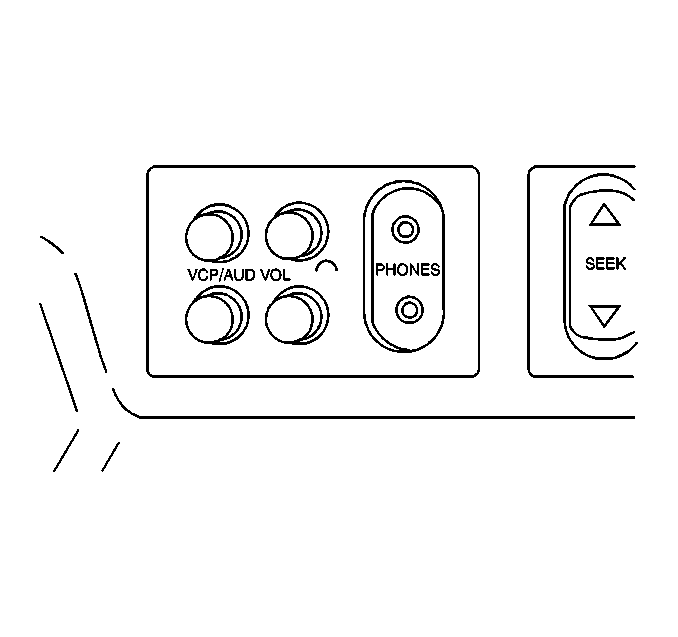
The Second Seat Audio (SSA) control is located in the overhead entertainment console.
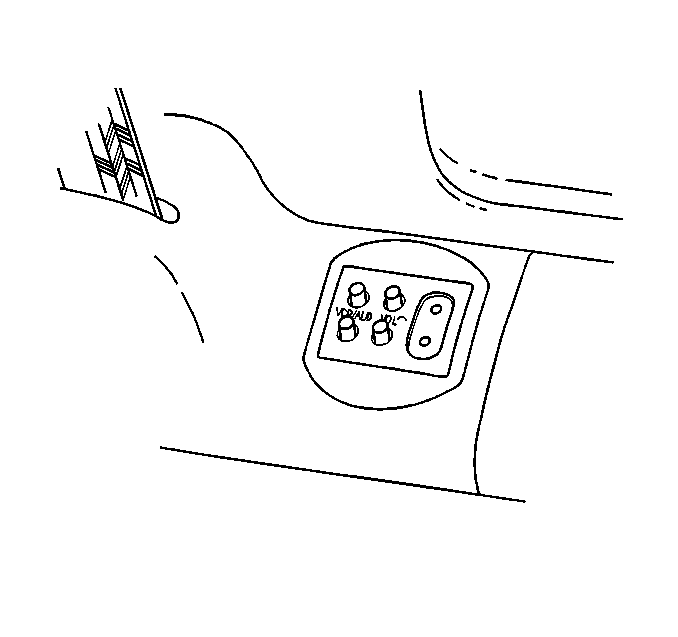
The Third Seat Audio (TSA) control is located just forward of the right-hand armrest.
the VCP/AUD switches allow two persons with headphones to select between two simultaneous audio programs, such as the audio portion of a video or the audio as selected from the Rear Seat Audio (RSA) control. Press the switches lightly to extend them to adjust the volume to the headphones.
Video Screen
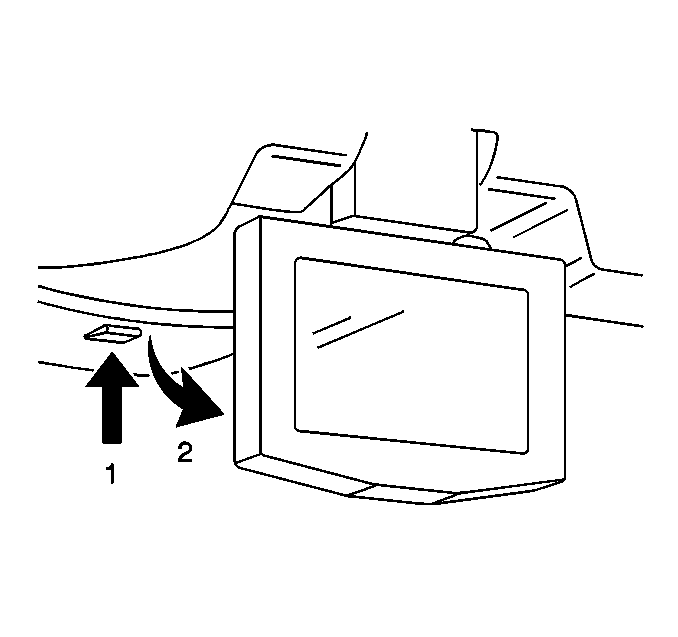
The video screen, when not in use, stows in the overhead entertainment console. To view the screen:
- Push up on release button (1), and the video screen will drop.
- Pull the video screen towards you.
The video screen will glow even if nothing is playing. The status indicator on the Auxiliary Video Module (AVM) will glow green if the video entertainment system operating status is OK. When the video screen is moved to the stowed position, both the video screen and the status indicator will turn off. If the status indicator stays on but changes to red, that indicates the temperature sensor has been activated.
Whenever the video screen is unlatched, the audio from the in-dash radio system will be muted at the rear speakers. Simply stow and latch the video screen to resume audio from the in-dash radio system to the rear speakers.
Note that it is normal for the video screen and its housing to become warm to the touch. Use care when directly touching the video screen, as damage may result to it.
Video Cassette Player (VCP)
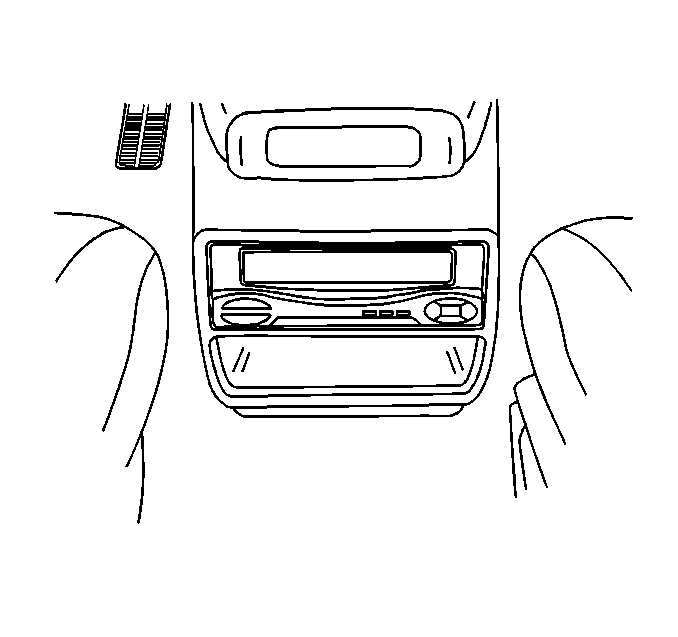
The VCP can playback VHS-format video cassettes (T-30, T-60, T-120, T-160, or T-180). The VCP does not have a recording function.
The VCP can be controlled either by the buttons on its face, or by the infrared remote control. The VCP features include:
| • | 4-head Hi-Fi stereo for high-quality playback of VHS tapes. |
| Important: The entertainment system is compatible only with tapes meeting the standards of the NTSC (National Television Standards Committee). This is the standard used primarily in the U.S. video tapes meeting other standards such as PAL and SECAM, which are found in parts of Canada and Europe, will result in video that is only black and white, or distorted. Do not use these tapes. |
| • | 2-speed playback of slow play (SP) and extended play (EP) video cassettes. |
| • | 2-step forward/reverse picture search for quick location of a desired video segment at 3 or 7 times SP speed. |
| • | Auto rewind and repeat functions. |
| • | Dew sensor to warn of condensation in the player mechanism. |
| Important: Removing a video tape from the VCP when it is not in use, is recommended. |
When the ignition switch is in the ACCESSORY or RUN position, the VCP can be powered on independently from the in-dash audio system, even if a video is not playing. As with any of your vehicle's other electrical features, this can drain the vehicle's battery if the engine is not running. Powering on the VCP can be accomplished by pressing the POWER button on either the VCM or the remote, inserting but not necessarily playing the video, or, if a tape is already in the VCP, by pressing PLAY, REW, or FF.
Overhead Entertainment Console
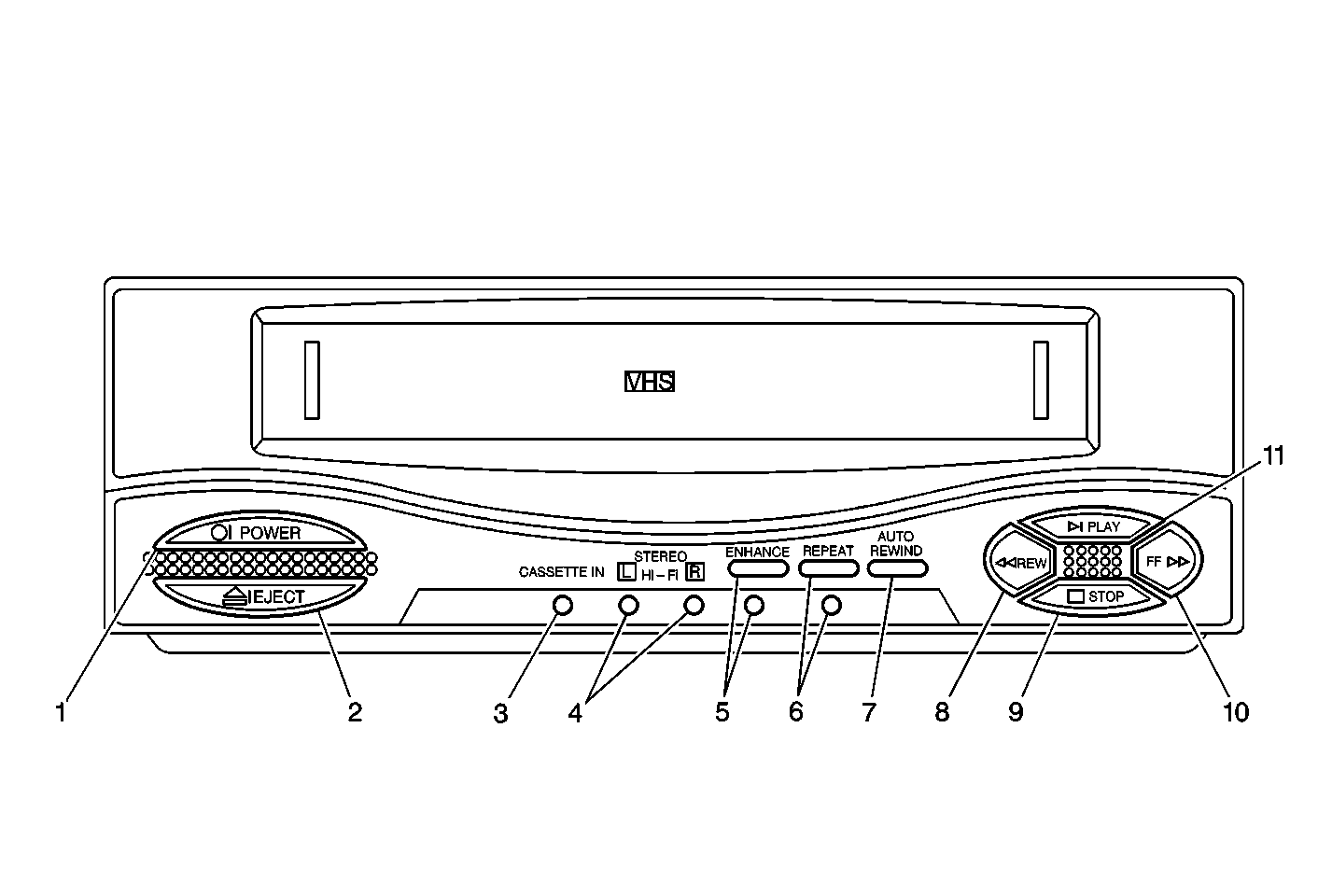
VCP Dew Sensor - Enhance Indicator
When damage-causing moisture condensation is detected within the VCP, the dew sensor circuit automatically prevents the VCP from accepting or playing tapes. When the dew sensor has been activated the enhance indicator, located on the VCP, will flash.
To prevent damaging a video tape that is in the VCP when the enhance Indicator is flashing, press EJECT and remove the tape. Then, be sure the VCP is on so it can warm up and dry any accumulated moisture. When the enhance Indicator stops flashing, the VCP can return to full operation.
Playing a Video Cassette
- Turn on the VCP (1).
- Gently insert a video cassette (with the labeled side up) into the cassette compartment until it stops . Then, the VCP will continue loading the tape, and the CASSETTE IN indicator (3) will glow. Prerecorded tapes will automatically start playing.
- Press the PLAY button (11) on either the face of the VCP or on the remote control.
Ejecting and Resuming Playback
- Press the EJECT button (2) on the face of the VCP.
- The tape will automatically unload, the CASSETTE IN indicator (3) will stop glowing, and the video will be ejected.
Stopping and Resuming Playback
To stop a video cassette during playback, press the STOP button (9) on either the VCP or remote control. To resume playback, simply press the PLAY button (11).
Rewinding a Video Cassette (without viewing)
Press the STOP button (9) on either the VCP or remote control, and press the REW (rewind) button (8) on either the VCP or remote control.
Fast-Forwarding a Video Cassette (without viewing)
Press the STOP button (9) on either the VCP or remote control, and press the FF (fast-forward) button (10) on either the VCP or remote control.
Forward-and Reverse-Search During Play
To forward-search a video while it is playing:
- Press the FF (fast-forward) button (10) on either the VCP or the remote control.
- When you find the desired video segment, press the PLAY button (11) on either the VCP or the remote control to resume play at normal speed.
| • | Pressing the FF button once gives you 3-times the speed of SP (slow play) mode. |
| • | Pressing the FF button twice gives you 7-times the speed of SP mode. |
To reverse-search a video while it is playing:
- Press the REW (rewind) button (8) on either the VCP or the remote control.
- When you find the desired video segment, press the PLAY button (11) on either the VCP or the remote control to resume play at normal speed.
| • | Pressing the REW button once gives you 3-times the speed of SP (slow play) mode. |
| • | Pressing the REW button twice gives you 7-times the speed of SP mode. |
Using Repeat Mode During Play
Press the REPEAT button (6) on the VCP once. The REPEAT indicator (6) will glow and all other buttons will become inoperable (until the mode is cancelled). At the end of the tape, the VCP will automatically rewind and start to play. This mode will continue until the REPEAT button is pressed again which
Using Auto Rewind Mode
Press the AUTO-REWIND button (7) on the VCP (or A-REWIND on the Remote) once. The tape will automatically rewind and start to play
Remote Control - VCP
Simply aim the remote control at the VCP and press the desired function button. For best results, note that direct sunlight or very bright light will reduce VCP sensitivity to receive signals from the remote. Be sure the remote batteries are not discharged, as this will also reduce sensitivity to receive signals from the remote. Be sure the remote batteries are not discharged, as this will also reduce sensitivity. Objects blocking the remote's infrared beam may prevent operation of the VCP.
Battery Installation and Replacement
The battery compartment is on the back of the remote control. To access them simply slide open the battery door. The remote uses two AAA dry-cell batteries.
Before using the remote control, be sure to check that the batteries are correctly installed. The positive (+) and negative (-) symbols on the batteries must match the symbols inside the battery compartment.
Remote Control
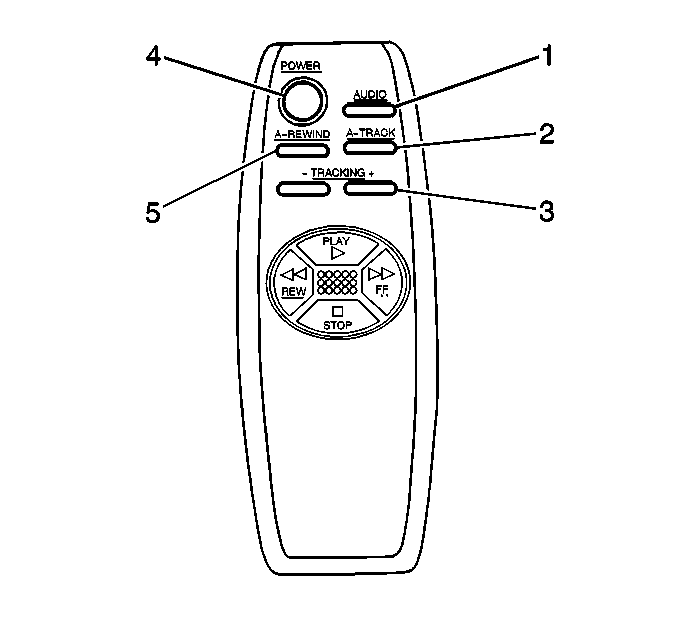
Care of the Video Cassette Player
| • | A video player that is not cleaned regularly can cause reduced sound and video quality, ruined cassettes or a damaged mechanism. |
| • | Do not repeatedly load or unload a video cassette without playing it for a short time. Otherwise, the tape may slacken and become damaged. |
| • | Do not leave video cassettes in the VCP for long periods of time. This could damage the VCP or the tape. |
| • | Over time as the VCP's playback heads become dirty, the video picture may become blurred, interrupted, or noisy. Once this occurs, the VCP likely requires thorough cleaning. |
| • | Regular cleaning of the tape heads using a common VHS cassette-style cleaner will increase tape life and reliability of the VCP. |
| • | To verify that cleaning is necessary, load and play several video tapes to see if the problem persists. If cleaning is required, use a cleaning cassette, available from consumer electronics outlets. Always follow the manufacturer's instructions. |
Care of the Video Cassettes
Do not leave a video tape in the VCP overnight, or during hot or cold conditions. This may cause the tape to stick to the VCP heads which could damage the tape or VCP.
Do not directly touch the magnetic tape surface. Avoid exposing a video cassette to direct sunlight and keep it away from heat sources such as heater vents.
Avoid extreme environments such as high humidity, excessive vibrations or jarring, strong magnetic fields (from a speaker for example), and dust.
Always place the video cassette back in its case after use.
Using Radio-Operated Communication Devices While Operating the VCP
Operating mobile or permanently mounted communication devices in or near the vehicle while the VCP is on may cause objectionable video distortion. Examples of these devices are:
| • | Cellular phones |
| • | Scanners |
| • | CB Radios |
| • | Walkie-talkies |
| • | Two-way radios |
| • | Mobile FAX |
| • | Global Positioning System (GPS) systems (excludes GM dealer-installed OnStar® system) |
In some cases, radio wave distortion may or may not be noticed at either the device or the entertainment system.
Therefore, whenever operating a communication device in or around the vehicle, it may be necessary to turn off the VCP, or operate the device outside and away from the vehicle.
Effects of Electro Magnetic Interference (EMI) on the Video System
Almost all electric or electronic devices radiate energy in the form of radio waves, also known as EMI. EMI can be produced from such thing as common residential TV antennas, personal hair dryers, microwave ovens, utility power lines, and cellular phones (and other communication devices) in passing vehicles.
Not all devices produce the same level of EMI radiation - some very weak, some very strong. However, under the right circumstances, some devices may emit enough EMI that it effects the video entertainment system. However, in some cases EMI may not only cause objectionable video distortion, but will actually turn off the Video Cassette Player (VCP). When this happens, simply turn on the VCP and resume playing. If the problem persists, check your surroundings for possible EMI sources, such as utility power lines. Wait until the vehicle is clear of the source and try it again.
