Caution:
If the HUD image is too bright or too high in your field of view, it may take you more time to see things you need to see when it is dark outside. Be sure to keep the HUD image dim and placed low in your field of view.For vehicles with the Head-Up Display (HUD), some information concerning the operation of the vehicle is projected onto the windshield. This includes the speedometer reading, RPM reading, transmission position, outside air temperature, the tap shift gear, and a brief display of the current radio station, including XM information or CD track. It will also display turn-by-turn navigation information if the vehicle has a navigation radio. The images are projected by the HUD lens located on the driver's side of the instrument panel.
The tap shift gear will also appear on the HUD if the vehicle has tap shift and it is active.
The HUD information can be displayed in one of three languages, English, French, or Spanish. The speedometer reading and other numerical values can be displayed in either English or metric units.
The language selection and the units of measurement are changed through the trip computer in the Driver Information Center (DIC). See DIC Vehicle Customization.
HUD Display on the Vehicle Windshield

The HUD information appears as an image focused out toward the front of the vehicle.
When the ignition key is turned to ON/RUN, the HUD will display an introductory message for a short time, until the HUD is ready.
The following indicator lights come on the instrument panel when activated and also appear on the HUD:
| • | Turn Signal Indicators |
| • | High-Beam Indicator Symbol |
The HUD temporarily displays CHECK GAGES and ICE POSSIBLE when these messages are on the DIC trip computer.
The HUD also displays the following messages on vehicles with these systems, when they are active:
| • | TRACTION CONTROL ACTIVE |
| • | STABILITRAK ACTIVE |
Notice: If you try to use the HUD image as a parking aid, you may misjudge the distance and damage your vehicle. Do not use the HUD image as a parking aid.
When the HUD is on, the speedometer reading is continually displayed. The current radio station or CD track number will display for a short period of time after the radio or CD track status changes. This happens whenever radio information is changed. The speedometer size is reduced when radio, CD information, warnings, or turn-by-turn navigation information are displayed on the HUD.
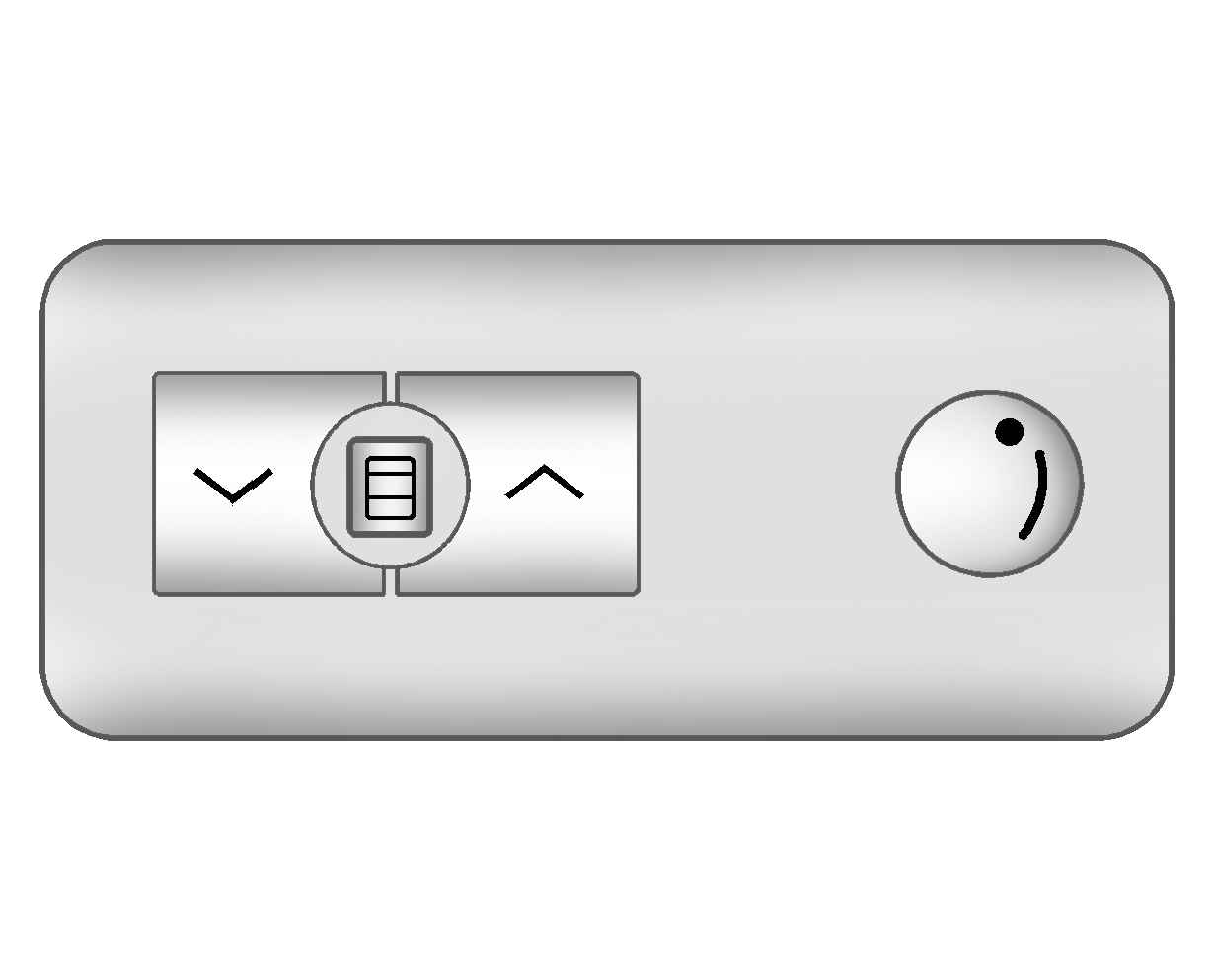
The HUD control is located to the right of the steering wheel.
To adjust the HUD image so that items are properly displayed, do the following:
- Adjust the driver's seat to a comfortable position.
- Start the engine.
- Adjust the HUD controls.
Use the following settings to adjust the HUD.
(Off): To turn HUD off, rotate the dimming knob fully counterclockwise until the HUD display turns off.
Brightness : Turn the knob on the HUD control clockwise or counterclockwise to brighten or dim the display.
(Up) : (Down) : Press the up or down arrows to center the HUD image in your view. The HUD image can only be adjusted up and down, not side to side.
(Page) : Press this button to select the display formats. Release the page button when the format number with the desired display is shown on the HUD.
The three formats are as follows:
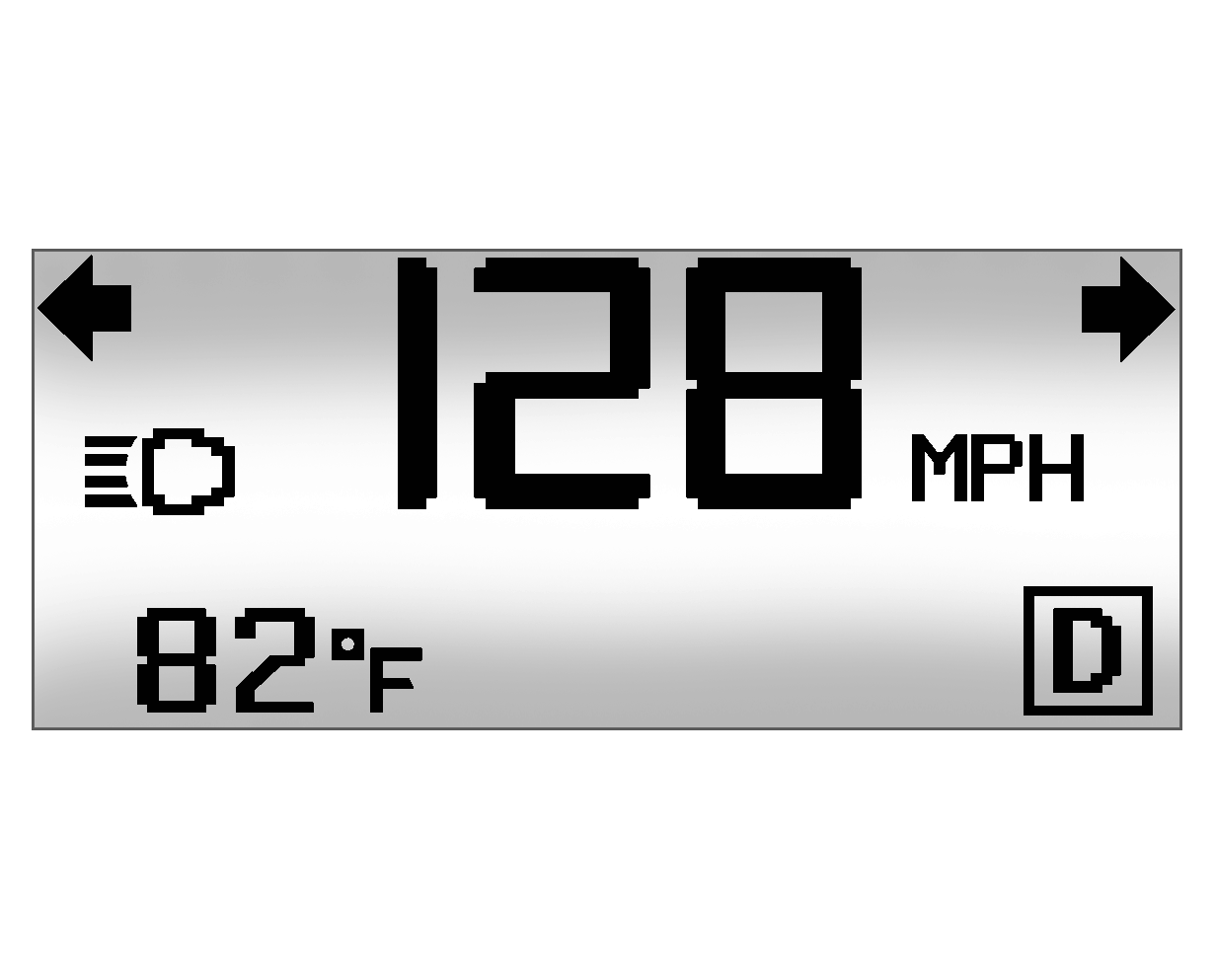
Format One: This display gives the speedometer reading (in English or metric units), turn signal indication, high beam indication, transmission positions, and the outside air temperature.

Format Two: This display includes the information in Format One without the transmission information and the outside air temperature.

Format Three: This display includes all the information in Format One along with a circular tachometer, but without outside air temperature.
All formats will show the turn-by-turn navigation information and provide details about the next driving maneuver to be made. When you near your destination, the HUD will display a distance bar that will fill in the closer you get to your destination. All navigation information is provided to the HUD by the navigation radio, if the vehicle has one.
The HUD image displayed on the windshield will automatically dim and brighten to compensate for outside lighting.
The HUD image can temporarily light up depending on the angle and position of the sunlight on the HUD display. This is normal and will change when the angle of the sunlight on the HUD display changes.
Polarized sunglasses could make the HUD image harder to see.
Care of the HUD
Clean the inside of the windshield as needed to remove any dirt or film that could reduce the sharpness or clarity of the HUD image.
To clean the HUD lens, use a soft, clean cloth that has household glass cleaner sprayed on it. Wipe the HUD lens gently, then dry it. Do not spray cleaner directly on the lens because the cleaner could leak into the unit.
If You Cannot See the HUD Image When the Ignition Is On
| • | Is anything covering the HUD lens? |
| • | Is the HUD dimmer setting bright enough? |
| • | Is the HUD image adjusted to the proper height? |
| • | Are you wearing polarized sunglasses? |
| • | Still no HUD image? Check the fuse in the instrument panel fuse block. See Instrument Panel Fuse Block. |
If the HUD Image Is Not Clear
| • | Is the HUD image too bright? |
| • | Are the windshield and HUD lens clean? |
If the HUD image is not correct, contact your dealer/retailer.
Keep in mind that the windshield is part of the HUD system.
