Radio with CD shown, Radio with Six-Disc CD similar
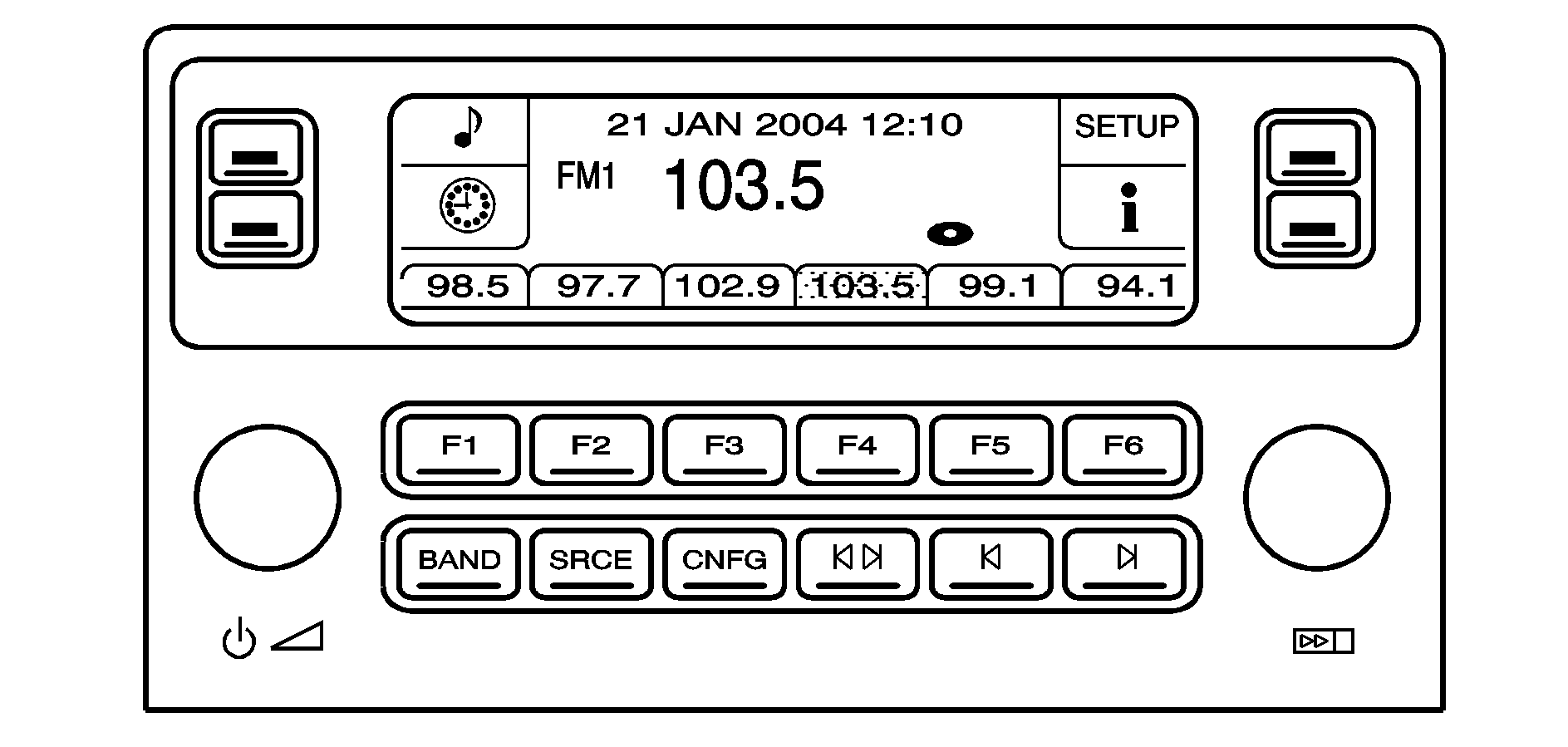
Playing the Radio
(Power): Press to turn the system on and off.(Volume): Turn to increase or to decrease the volume.
SRCE (Source): Press to select between the radio or the CD player.
Radio Data System (RDS)
The audio system has RDS features that are available for use only on FM stations that broadcast RDS information.
With RDS:
| • | Stations can be selected based on programming |
| • | Stations with traffic announcements can be selected |
| • | Announcements concerning local and national emergencies can be received. |
| • | Messages display from radio stations. |
RDS relies on receiving specific information from radio stations and only works when the information is available. In rare cases, a radio station could broadcast incorrect information that causes the radio features to work improperly. Contact the radio station if this happens.
When the radio is tuned to an RDS station, the station name or call letters display instead of the frequency. RDS stations can also provide the time of day, a program type (PTY) for current programming, and the name of the program being broadcast.
Finding a Station
BAND: Press to select FM1, FM2, AM, or XM1 or XM2.(Tune): Turn to select radio stations.
(Seek): Press to go to the previous or next station and stay there. The radio only seeks stations with a strong signal in the selected band, and the sound mutes while seeking.
(Scan): Press to scan stations or preset stations. The radio only scans stations with a strong signal in the selected band.
To scan stations:
- Press and release or , SCAN displays. The radio goes to a station, plays for five seconds, then goes to the next station.
- Press and release or again to stop scanning.
To scan preset stations:
- Press and hold or for more than two seconds until a beep sounds and PSCAN displays. The radio goes to the first preset station, plays for five seconds, then goes to the next preset station.
- Press and release or to stop scanning.
- Press to enter the main menu.
- Turn until SEEK LOCAL or SEEK DISTANT displays.
- Press to select either LOCAL or DISTANT.
- Press F6 to exit the display. To return to the original display, repeatedly press F6 or wait for the display to time out.
To search for stations, press or . If the system is set to LOCAL, SEEK displays and seeks to stations only with strong signals. If the system is set to DISTANT, D-SEEK displays and seeks to stations with weak and strong signals.
This feature does not function with the XM™ radio stations.
(Information): Press while in XM mode to retrieve three different categories of information related to the current song or channel: Artist, Song Title, Category or PTY. To view this information:- Press to enter the main menu.
- Turn until INFO displays.
- Press to select INFO. The display changes to show the additional XM information.
- Press F6 to exit the display. To return to the original display, repeatedly press F6 or wait for the display to time out.
Setting Preset Stations
Up to 30 stations (six FM1, six FM2, six AM, six XM1 and six XM2), can be programmed on the six numbered pushbuttons.
To program preset stations:
- Tune to a station and select the equalization, DSP, or PTY (program type) setting if desired.
- Press and hold one of the six numbered pushbuttons for two seconds until a beep sounds. The set preset station number displays above the set pushbutton. If the numbered pushbutton is pressed for less then two seconds, the radio tunes to the station set to that pushbutton.
- Repeat the steps for each pushbutton.
To program autostore presets:
- Press to enter the main menu.
- Turn until AUTOSTORE PRESETS displays.
- Press to select AUTOSTORE PRESETS. The radio begins searching and AUTOSTORE displays.
- Press F6 to exit the display. To return to the original display, repeatedly press F6 or wait for the display to time out.
The radio presets do not have to be reset when the vehicle is started, or when the battery power is removed.
PRESETS HOME/AWAY: This feature stores two different kinds of station presets. HOME can be used for local stations and AWAY for stations outside of the local broadcasting area. This feature does not function with the XM radio stations.To set preset stations for home and away:
- Press to enter the main menu.
- Turn until PRESETS HOME/AWAY displays.
- Press to select HOME or AWAY.
- Press F6 to exit the display. To return to the original display, repeatedly press F6 or wait for the display to time out.
- Follow the steps for programming presets or autostore presets.
Adjusting the Tone (Bass/Midrange/Treble)
To adjust the bass, midrange, and treble:
- Press to enter the main menu.
- Turn until BASS-MID-TREBLE displays.
- Press to enter the tone settings.
- Press to scroll through the settings.
- Turn to increase or to decrease the bass, midrange, or treble. If a station is weak or noisy, decrease the treble.
- Press to set the adjustment.
- Press F6 to exit the display. To return to the original display, repeatedly press F6 or wait for the display to time out.
| • | EQ0 (Normal) |
| • | EQ1 (Pop) |
| • | EQ2 (Rock) |
| • | EQ3 (Jazz) |
| • | EQ4 (Talk) |
| • | EQ5 (Country) |
To choose an equalization setting:
- Press to enter the main menu.
- Turn until EQUALIZER displays.
- Press to set the equalization setting and the equalization setting displays.
- Press F6 to exit the display. To return to the original display, repeatedly press F6 or wait for the display to time out.
Adjusting the Speakers (Balance/Fade)
To adjust the balance or fade:
- Press to enter the main menu.
- Turn until BALANCE-FADER displays.
- Press to enter the settings.
- Press to scroll to BALANCE or FADER.
- Turn to adjust the BALANCE to the right or the left speakers and the FADER to the front or the rear speakers.
- Press to set the adjustment.
- Press F6 to exit the display. To return to the original display, repeatedly press F6 or wait for the display to time out.
EQ0 does not display while in this mode.
RDS Messages
ALERT: Displays when local or national emergency announcements are received. If the radio tunes to a related network station for the announcement, it returns to the original station when the announcement ends. The announcement should be heard even if the volume is low or a CD is playing. If a CD is playing, it will stop playing during the announcement.| • | The RDS alert feature is not supported by all RDS radio stations. |
| • | The RDS alert feature cannot be turned off. |
| • | Alert is not affected by tests of the emergency broadcast system. |
Displays if the current RDS station has a message. The message displays the artist, song title, call in phone numbers, etc. If the entire message does not display, parts of the message appear every three seconds until the message is completed. MSG disappears from the display once the completed message has displayed.
MSG (Message): Displays if the current RDS station has a message. The message can display the artist, song title, call in phone numbers, etc. If the entire message does not display, parts of the message appear every three seconds until the message is completed. MSG disappears from the display once the completed message has displayed. To display the last message:- Press to enter the main menu.
- Turn until RECALL RDS MESSAGE displays.
- Press and the message displays.
Once the message displays, MSG disappears from the display until another new message is received.
TP (Traffic Program): Displays when the radio detects a signal from an RDS station that has traffic announcement broadcast capability.TA (Traffic Announcement): Displays when the feature is turned on and allows the radio to automatically seek radio stations that broadcast traffic announcements.
| • | If the current radio station broadcasts traffic announcements the station will not change. |
| • | If the current radio station does not broadcast traffic announcements, the radio seeks to the first station that does. If the radio cannot find a station that broadcasts traffic announcements, No Traffic displays. |
| • | If a CD is playing and the previous radio station broadcasts traffic announcements, the radio interrupts the CD for the traffic announcement. |
To turn TA on or off:
- Press to enter the main menu.
- Turn until TRAFFIC ANNOUNCE displays.
- Press to select ON or OFF. An X appears in the box when ON is selected.
- Press F6 to exit the display. To return to the original display, repeatedly press F6 or wait for the display to time out.
Activating Program Type (PTY) Stations (RDS and XM™)
PTY lets the radio search for stations with specific types of music. When this feature is turned on, the PTYs display above the pushbuttons in place of the programmed preset stations. Not all stations support PTYs and the radio may not go to all of the stations with that music type when pressing the pushbutton.
The selectable PTYs are:
| • | CNTRY (Country) |
| • | CLASS (Classical) |
| • | EASY |
| • | JAZZ |
| • | POP |
| • | TALK |
To turn PTY on or off:
- Press to enter the main menu.
- Turn until PROGRAM TYPE MODE displays.
- Press to select ON or OFF. An X appears in the box when ON is selected.
- Press F6 to exit the display. To return to the original display, repeatedly press F6 or wait for the display to time out.
- Press to enter the main menu.
- Turn until ALTERNATE FREQ. displays.
- Press to select AF OFF, AF ON, or AF REG. An X appears in the box when ON is selected.
- Press F6 to exit the display. To return to the original display, repeatedly press F6 or wait for the display to time out.
Radio Message
THEFTLOCK: Displays when the THEFTLOCK® system has been activated. Take the vehicle to your dealer/retailer for service.XM Satellite Radio Service
XM is a satellite radio service that is based in the 48 contiguous United States and 10 Canadian provinces. XM Satellite Radio has a wide variety of programming and commercial-free music, coast-to-coast, and in digital-quality sound. During your trial or when you subscribe, you will get unlimited access to XM Radio Online for when you are not in the vehicle. A service fee is required to receive the XM service. For more information, contact XM at xmradio.com or call 1-800-929-2100 in the U.S. and xmradio.ca or call 1-877-438-9677 in Canada.
Radio Messages for XM Only
See XM Radio MessagesXM Radio Messages later in this section for further detail.
Using the Single CD Player
Load a CD partway into the slot, label side up. The player pulls it in. The CD player can play the smaller 3 inch (8 cm) single CDs with an adapter ring. Full-size CDs and the smaller CDs are loaded in the same manner.
| • | The CD begins playing after it is loaded if the ignition and the radio are on. |
| • | The CD starts to play where it was last stopped if it was the last selected audio source when the radio is turned on. |
| • | The CD stays in the player when the ignition or radio is turned off. |
| • | A CD can be loaded with the radio off, but it does not start playing until the radio is turned on. |
When a CD is loaded, CD displays and the CD functions display above the pushbuttons in place of the programmed preset stations. The track number displays as each new track starts to play.
F1 (Reverse): Press and hold to reverse quickly within a track. Release to resume playback. The elapsed time of the track displays.F2 (Forward): Press and hold to advance quickly within a track. Release to resume playback. The elapsed time of the track displays.
F3 RDM (Random): Press to listen to the tracks in a random, rather than sequential order. RANDOM displays. Press again to turn off random play. RANDOM disappears from the display.
F4 RPT (Repeat): Press to hear a track over again. REPEAT displays. Press again to turn off repeat play. REPEAT disappears from the display.
F6 DISP (Display): Press to display the time of the track. Press again to remove the time of the track from the display.
(Seek): Press to go to the previous or next track on the CD.
(Scan): Press to listen to each track for 10 seconds. The CD goes to a track, plays for 10 seconds, then goes to the next track. Press again to stop scanning.
SRCE (Source): Press to select a source, either radio or CD. The CD must be loaded to select the source and to play. CD displays if a CD is loaded. If a CD is not loaded, the display does not change from the radio source.
(Eject): Press to stop a CD when it is playing or to eject a CD when it is not playing. Eject can be used when the ignition and the radio are off.
Using the Six-Disc CD Changer
(Load): Press to load CDs into the CD player. This CD player holds up to six CDs. To insert one CD:- The ignition and the radio can be on or off.
- Press and release . Please Wait displays.
- When INSERT displays, load a CD partway into the slot, label side up. The player pulls the CD in.
If the radio is on, the CD begins to play automatically. CD displays and the number of the CD and the track number displays.
To insert multiple CDs:
- The ignition and the radio can be on or off.
- Press and hold for two seconds. Please Wait displays and a beep sounds.
- When INSERT displays, load the first CD partway into the slot, label side up, and the player pulls it in.
- Wait until INSERT displays again to load the next CD.
- Repeat Step 4 until all the desired CDs are loaded.
If the radio is on, the lased CD loaded begins to play automatically. CD displays and the number of the CD and the track number displays.
F1 DISC (Down): Press to go to the previous CD.F2 DISC (Up): Press to go to the next CD.
F3 CD REV (Reverse): Press to go to the previous track. Press and hold to reverse quickly within the track. Release to resume playback.
F4 CD FWD (Forward): Press to go to the next track. Press and hold to advance quickly within the track. Release to resume playback.
F5 MODE: Press to select from:
| • | NORMAL: Sets the system for normal play of the CD(s). NORMAL does not display while in this mode. |
| • | RPT TRCK (Repeat Track): Repeats the track over again. RPT TRCK displays. Press F5 MODE again to turn off repeat play. RPT TRCK disappears from the display. |
| • | RPT DISC (Repeat CD): Repeats the CD over again. RPT DISC displays. Press F5 MODE again to turn off repeat play. RPT DISC disappears from the display. |
| • | RDM TRCK (Random Track): Plays the tracks on the current CD in random, rather than sequential order. RDM TRCK displays. Press F5 MODE again to turn off random play. RDM TRCK disappears from the display. |
| • | RDM ALL (Random All CDs): Plays all of the CDs loaded in random, rather than sequential order. RDM ALL displays. Press F5 MODE again to turn off random play. RDM ALL disappears from the display. |
(Seek): Press to go to the previous or the next track on the CD.
(Scan): Press to listen to each track for 10 seconds. The CD goes to a track, plays for 10 seconds, then goes to the next track. Press again to stop scanning.
(Eject): Press to eject the CD that is currently playing, or press and hold to eject all of the CDs loaded. A beep sounds. Eject can be used when the ignition and the radio are off.
Playing an MP3 CD-R Disc
Radios with the MP3 feature are capable of playing an MP3 CD-R disc. For more information on how to play an MP3 CD-R disc, see Using an MP3 later in this section.
Care of CDs
The sound quality of the CD player can be reduced because of:
| • | The CD-R quality. |
| • | The method of recording the CD-R. |
| • | The quality of the music that has been recorded on the CD-R. |
| • | The way the CD-R has been handled. |
Store CDs in their original cases or other protective cases and away from dust and direct sunlight. The CD player scans the bottom surface of the disc. If the surface of a CD is damaged, such as cracked, broken, or scratched, the CD may not play properly or at all. Do not touch the bottom side of a CD while handling it; this could damage the surface. Pick up CDs by grasping the outer edges or the edge of the hole and the outer edge.
To clean a CD, use a soft lint free cloth, or dampen a clean soft cloth in a mild neutral detergent solution mixed with water. Wipe the CD from the center to the edge.
Care of the CD Player
Use a marking pen to identify CDs, do not add labels.
Do not use CD lens cleaners, they could damage the CD player.
Notice: If a label is added to a CD, or more than one CD is inserted into the slot at a time, or an attempt is made to play scratched or damaged CDs, the CD player could be damaged. While using the CD player, use only CDs in good condition without any label, load one CD at a time, and keep the CD player and the loading slot free of foreign materials, liquids, and debris.
If an error displays, see "CD Messages" later in this section.
CD Messages
If the CD ejects, it could be for one of the following reasons:
| • | The CD player is very hot. When the temperature returns to normal, the CD should play. |
| • | The road is very rough. When the road becomes smoother, the CD should play. |
| • | The CD is dirty, scratched, wet, or upside down. |
| • | The air is very humid. If so, wait about an hour and try again. |
| • | The format of the CD might not be compatible. See Using an MP3 later in this section. |
| • | A problem may have occurred while burning the CD. |
| • | The label could be caught in the CD player. |
If the CD is not playing correctly for any other reason, try a known good CD.
If any error occurs repeatedly or if an error cannot be corrected, contact your dealer/retailer. If the radio displays an error message, write it down and provide it to your dealer/retailer when reporting the problem.
Configurable Radio Display Keys
The four keys located on each side of the radio display can be configured to adjust the radio features and other non-radio related features. The configurable keys can be changed at any time. Once a feature is programmed to a key, the feature does not display when programming the remaining configurable keys.
To program the configurable radio display keys:
- Press to enter the main menu.
- Turn until SETUP displays.
- Press to enter into SETUP.
- Turn until CONFIGURE DISPLAY KEYS displays.
- Press to enter into CONFIGURE DISPLAY KEYS.
- Turn and then press to select the configurable key to be changed. The currently assigned feature displays.
- Turn to find the feature that will be stored to the key.
- Press to select the desired feature. The display updates by showing the symbol of the feature selected next to the configurable key.
- Repeat the previous steps for each configurable key.
