For 1990-2009 cars only
Base Audio System
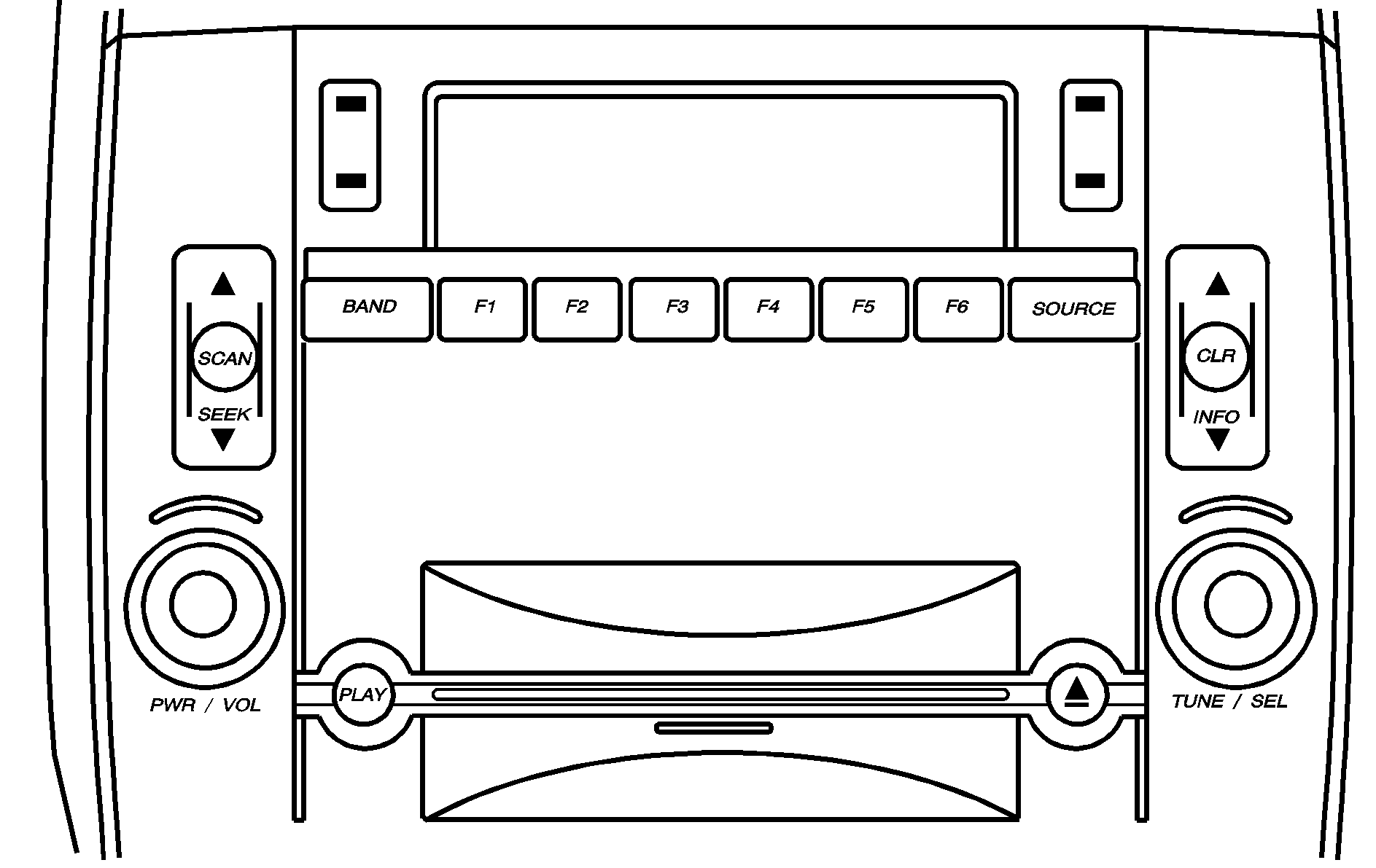
If you have the Base audio system, use the following to operate the DIC:
INFO (Information): Use the up or down arrows on this switch to scroll through the system status information.CLR (Clear): Press this button to clear DIC messages and to reset DIC items to zero. This button is also used to exit out of a menu. See DIC Warnings and Messages and Status of Vehicle Systems for more information.
TUNE/SEL (Select) Knob: Once a menu is displayed, use the knob located to the lower right of the display to scroll through the menu items and/or select them. To scroll through the menu items, turn the knob. Once an item is highlighted, press the knob once to select it.
Navigation/Audio System

If you have the Navigation system, use the following to operate the DIC.
Briefly press the blue vehicle information button in the upper right corner of the screen. Each press of this button will scroll to the next available vehicle information item.
The Vehicle Information menu allows you to select the vehicle information to be displayed and allows you to reset or turn on or off certain information. You can access the Vehicle Information menu by doing one of the following:
| • | Press and hold the vehicle information button in the upper right corner of the screen for three seconds, or |
(Vehicle Information): This is the Vehicle Information button.
| • | Press the Audio/Adjust button to the left of the screen to bring up the Main Audio menu and then press the Vehicle Information button on the Main Audio menu. |
