Radio/Audio System Operation Radio
Power Button (PWR)-On/Off Switch
Important: When jump starting the vehicle, turn off the radio in order to avoid damage to the sound system.
Pressing the PWR knob alternately turns the radio ON or OFF. On the UM7 and the UN6, the power knob is a rotary ON/OFF switch that is shared with the volume control.
Volume Control (VOL)
A single multi-function rotary/push control provides the following functions:
| • | The on-off power |
| • | The volume control |
The volume control portion of the switch is a continuous rotary detent type with 36 detents per revolution. You may increase or decrease the volume over a range of 64 possible steps. The volume function will not be available during radio conditions that do not permit audio output. Actively seeking/scanning in tuner or tape modes does not permit audio output. The volume control functions the same in both Bose® and non-Bose® applications. Volume changes do not affect the radio display. The volume function replicates on the steering wheel control with separate volume buttons. Each momentary button closure causes the volume to increase or decrease by one step. Pressing either one of these buttons causes the volume to change at a rate of 12 steps per second.
Stereo Indicator
The word STEREO (UM7), or ST for all other models displays whenever a stereo broadcast is received.
Tune Control
The tuning control is a continuous rotary knob with 20 detents per revolution. In order to tune the receiver, turn the control in the desired direction. Turning the controls clockwise increases the frequency. Turning the controls counterclockwise decreases the frequency. Frequency increases or decreases by one channel per detent.
Adjusting the tuning control stops the SEEK and the SCAN functions. Tuning continues from the frequency that the receiver was at when you last stopped the function. The tuning function replicates on the steering wheel controls with separate TUNE buttons, if equipped.
AM-FM Switching
The AM/FM button is a sequencing, push-push type that toggles between the following bands:
| • | AM |
| • | FM1 |
| • | FM2 |
The button is active anytime the unit is on. Pressing the AM/FM button while in the receiver mode will change the tuning to the frequency last selected on the next band. Pressing the AM/FM button while in the playback mode causes the unit to switch into the receiver mode with the last selected band and frequency. From an initial state of FM1, the band switch takes the following sequence:
- The first push toggles the receiver to FM2.
- The second push toggles the receiver to AM.
- The third push toggles the receiver back to FM1.
Recall Button (RCL)
Pressing the knob RCL, or the RECALL button alternates the display between frequency or time information. With the ignition in the OFF position, pressing the RCL or RECALL button briefly turns on the display indicating the time of day.
Bass and Treble Controls
The bass and treble controls are separate rotary control knobs. Use these controls in order to adjust the system's audio frequency response. The knob operates the BASS function. The BASS function affects only the lower audio frequencies. The bass function has a center frequency of 60 Hz. The TREB function operates by turning the knob. The TREB function affects the high audio frequencies. The TREB function has a center frequency of 10 kHz. The center position of a given control indicates the flat response over that particular frequency range.
Moving a control to the right of center position produces boost. Moving a control to the left of center position produces a cut in frequency range related to that control. All units incorporate a loudness feature that automatically increases bass bias at low listening levels. On the Auto Tone Control (ATC) models, any adjustment of the controls activates the MANUAL tone control (ATC) mode. The adjustment of the controls establishes the MANUAL ATC mode as default. The MANUAL tone mode displays on the ATC models. The bass and treble changes do not affect the radio display on non-ATC models.
Fade Control
Turn the ring behind the lower knob (UM7 and UN6) in order to adjust the relative sound between the front and the rear speakers. The pop-out knob, on all other models, operates by pressing and releasing the knob to the out position. Turning the knob either to the left or the right adjusts the relative sound between the rear and front speakers.
Balance (BAL) Control
Turn the ring behind the upper knob (UM7 and UN6) in order to adjust the relative sound between the left and the right speakers. The pop-out knob, on all other models, operates by pressing and releasing the knob to the out position. Turning the knob to the left or the right adjusts the relative sound between the left and right channels.
Auto Set Buttons
Pressing the AUTO SET button sets one of the following items on the preset buttons:
| • | The 12 strongest FM stations |
| • | The 6 strongest AM stations |
Press the AUTO SET button again in order to return to the stations that were manually set.
Station Preset Buttons
The station preset buttons serve a dual role with cassette and compact disc player functions. When in the receiver mode, the preset buttons function as station memories. When playing a CD or a tape, the preset buttons perform the CD or tape deck functions. Refer to Cassette and CD. There are 12 FM presets (6 on FM1 and 6 on FM2) and 6 AM presets. In order to set a desired station, complete the following steps:
- Select the desired band, AM or FM.
- Tune in the station you want.
- Press the TONE button in order to set the equalization setting for the station.
- Press and hold one of the 6 numbered buttons.
The sound will mute. When the sound returns, release the button. Push the buttons again in order to return to the preset stations.
Seek Buttons
All radios feature a dial direction seek. On model UM7, press the SEEK button on the right-hand portion in order to seek up in frequency to the next strong station. Press the left-hand portion in order to seek down in frequency to the next strong station.
All other models incorporate a vertically mounted SEEK button. Press the top portion of the button in order to seek up in frequency. Pressing the bottom portion causes the radio to seek down in frequency. The steering wheel control replicates the seek UP portion of this function.
Scan Button
Pressing one of the SEEK buttons for 2 seconds causes SCAN to appear in the display. The radio goes to the next higher or lower station for 5 seconds, then goes on to the next station. Press the SEEK button again in order to stop scanning.
Preset Scan
Press the P-SCAN in order to scan the preset stations for 5 seconds, then continue scanning. Press P-SCAN in order to stop scanning.
Setting the Time of Day
Set the time-of-day (TOD) by using the hour (HR or HRS) and minute (MN or MIN) buttons. There will be an initial delay of 2 seconds after the first button depression, before the unit will enter the time set mode and the time will advance.
| • | When the time set mode is entered, the display will show TOD along with an A (AM) or P (PM). |
| • | Pressing HR or HRS causes hours to increase, while pressing MN or MIN causes minutes to increase. |
| • | Reset the clock if the electrical power is interrupted by one of the following conditions: |
| • | A blown fuse |
| • | A discharged battery |
Clock
- Turn the ignition to the ON or ACCY position. The radio may be ON or OFF.
- After pressing the SET button, the SET enunciator lights in the display and SET is activated. The SET function cancels automatically.
- If the SET activates while time is in the display, the SET enunciator lights and the SEEK button activates for time setting.
- Press the SEEK button to the left in order to increase the hours incrementally.
- Pressing the SEEK to the right in order to increase the minutes incrementally.
- When the minutes setting operation is complete, release the button in order to reset the seconds of the clock to :00. This is a synchronization feature.
- After releasing all buttons, the set function times out and the SET enunciator extinguishes.
- You may immediately cancel the set function by pressing the SET button again.
Auto Tone Control (ATC Model Specific)
The TONE button is a sequencing, push-push type switch. The tone button switches between predetermined frequency response curves and a manual mode (BASS & TREB controls functional). The following sequence occurs in a continuous loop configuration:
- MANUAL
- C & W (Country & Western)
- TALK
- JAZZ
- ROCK
- POP
- CLASSICAL
When you select a specific ATC mode with the tone button, the ATC mode becomes the default. The ATC setting is stored along with the receiver preset frequencies. You may recall the ATC setting when you select the preset frequency.
Radio/Audio System Operation Cassette Tape Player
Tape Load
The cassette player incorporates a power end load cassette mechanism with an illuminated slot opening. The tape is partially inserted through the door in the front of the trim plate. The mechanism then completes the loading cycle automatically.
After loading the cassette player, the cassette player automatically senses the tape cartridge for metal tape or CR02 usage. The appropriate adjustments are made within the plater and the cassette is ready to play.
EJECT Button
Press the EJECT button in order to perform the following functions:
| • | Eject the cassette tape. |
| • | Returns the audio to the radio mode (if the unit is on) |
The eject function is operative from all modes of cassette operation, and while the ignition is in the off position.
Fast Reverse Button (REV)
The REV (fast reverse) button is a non-latching momentary contact control. The REV button serves a dual function with radio preset number 3. Pressing the REV button moves the tape in the reverse direction at a rapid speed until one of the following actions occur:
| • | You press the REV button a second time |
| • | You press the program button in order to return the unit to the normal play mode |
During rewind, the audio reverts to the radio. (If an operator change does not occur, rewinding continues until the beginning of the tape is reached. The unit then returns to the play mode.) The time-of-day (TOD) remains displayed. A program arrow blinks while in the fast reverse mode.
Fast Forward Button (FWD)
The FWD (fast forward) button is a non-latching momentary contact control. The FWD button serves a dual function with the radio preset button number 4. Pressing the FWD button moves the tape in the forward direction at a rapid speed until one of the following actions occur:
| • | You press the FWD button a second time |
| • | You press the program button in order to return the unit to the normal play mode |
The corresponding program arrow lights when you select the fast forward mode.
Seek Button
The seek button is a rocker type switch. The seek button provides seek up or down of the tape selections in the direction pressed, while in the tape mode. A blank spot of 3 seconds minimum duration is required for the deck to recognize the blank spot as a pause between the selections.
| • | Pressing the top portion of the rocker, or right arrow, mutes the audio while the deck searches for the beginning of the next tape selection. |
| • | Pressing the bottom portion of the rocker, or left arrow, mutes the audio while the deck searches for the beginning of the current selection being played. |
Previous Selection Button (PREV)
The PREV button causes the tape to rewind and begin playback at the start of the current selection. If the elapsed time into the current selection is less than 8 seconds, the unit rewinds to the previous selection. The PREV button requires at least a 4 second passage of silence between selections in order for the tape unit to recognize the pause. The audio is muted during this operation.
Next Selection Button (NEXT)
Pressing the NEXT button fast forwards the tape to the next selection and begins playback. A minimum of 4 seconds is required for the deck to recognize the pause between selections. Audio is muted during this operation.
Side Button
Press the SIDE button while a tape is playing in order to change the side of the tape that is playing.
Source Button
Press the SOURCE button in order to allow switching between the radio and the tape. When the tape is active, an arrow will be displayed.
Dolby®
The Dolby® Noise Reduction (NR) button, when equipped, is a non-latching momentary contact control. The Dolby® NR serves a dual function with radio preset 6. Press the Dolby® control in the tape mode in order to switch the Dolby® noise reduction off or on. A Dolby® symbol appears in the display under the following circumstances:
| • | When you are in the tape mode |
| • | When the function is active |
Recall Button (Tape and CD)
Press the RECALL or RCL button in order to display the following items:
| • | The volume |
| • | The current track number |
Pressing the button again within five seconds in order to display the following items:
| • | The length of time that the current track has been playing |
| • | The volume |
Pressing the button a third time within 5 seconds displays the following items:
| • | The time of day (TOD) |
| • | The volume |
If you do not successively press this button within the 5 second intervals, the display defaults to the TOD and the volume.
Clean (CLN) Indicator
The Clean (CLN) indicator message appears on the display when the tape head needs to be cleaned.
Important: The tape player will still play tapes, but you must clean the tape player as soon as possible in order to prevent damage to the tapes and the player.
Press and hold the EJECT button for 5 seconds in order to reset the CLN indicator. The display will show - - - in order to indicate the reset status.
Radio/Audio System Operation Compact Disc Player
Power Cycling

Notice: Do not attempt to insert any disc into a CD player except those discs which display the symbol shown on the disc label illustration. Insertion of a disc which does not display this symbol, such as the 76 mm (3 in) disc, may cause damage to the CD player and/or disc.
If the CD is playing when the ignition voltage is removed, the unit resumes playing from the position reached prior to power down when you reapply the power. The CD display shows track selected. The CD IN is lit.
If you have removed the battery and ignition from the unit, upon reapplication of power the radio is in the off mode and indicates the time of day, the CD IN lamp turns on. When the radio is turned on, the following actions occur:
| • | The CD is initialized. |
| • | The CD starts to play track 1. |
| • | The CD IN lights along with the time of play. |
After 5 seconds the track selection displays.
CD Load
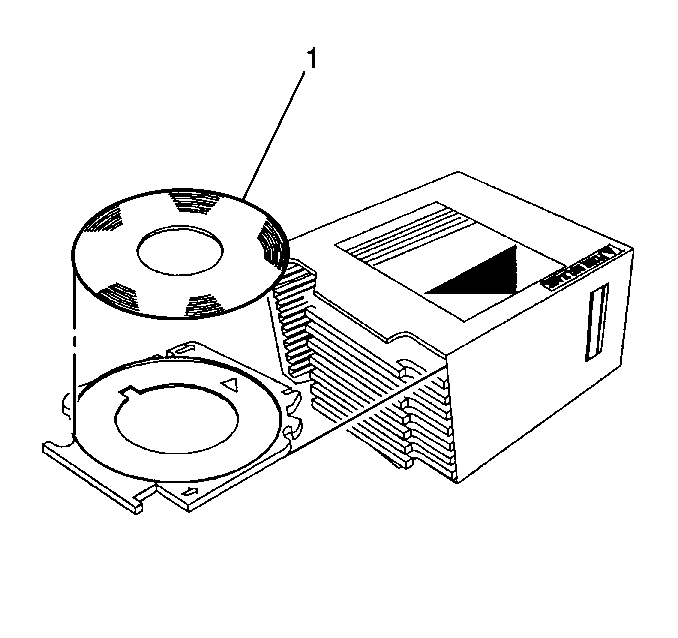
The mechanism will automatically complete the loading cycle after you insert the CD (1) approximately 1/2 of the way. The mechanism begins to play track 1 on the disc.
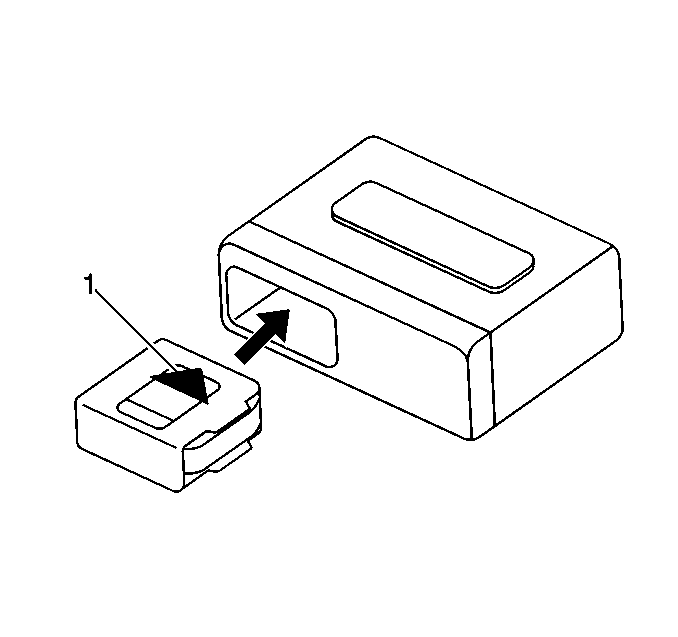
If a cartridge (1) is not presently loaded, the CD Load function is available at all times.
CD Eject
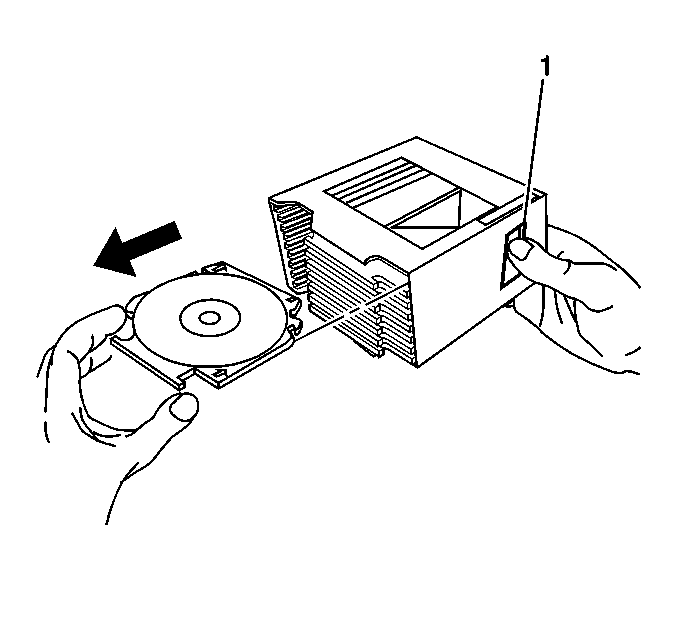
The CD eject function is active with battery voltage. You may eject the disc (1) with the ignition switch in the off position. With the radio and ignition in the ON position, pressing the EJECT button mutes the disc and the audio switches to the previous radio function. The loading motors eject the disc. The CD indicator turns off.
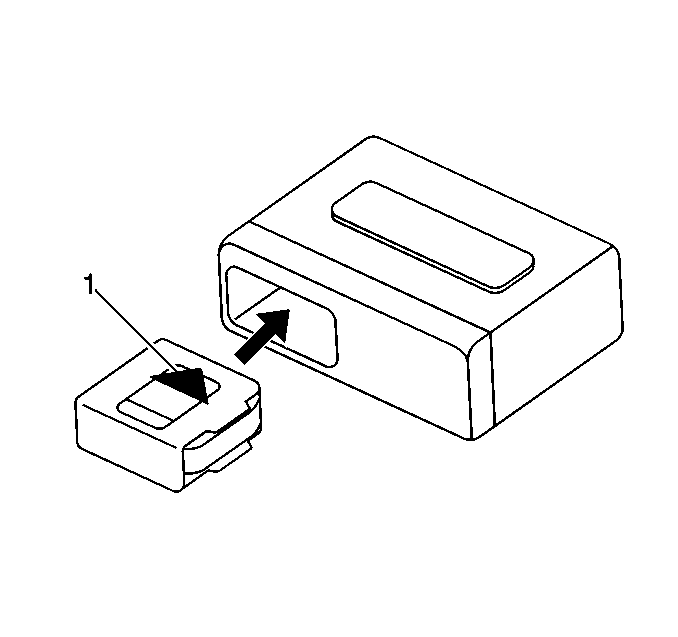
At any time, with the radio or the ignition in the ON position or the OFF position, if you do not remove an ejected disc (1) from the CD load mechanism within 25 seconds the disc will automatically reload. The play mode will not activate.
Press the EJECT button once in order to perform the following functions:
| • | Stop the fast forward function. |
| • | Stop the rewind function. |
| • | Resume playback mode. |
Press the EJECT button again in order to perform the following functions:
| • | Eject the tape. |
| • | Resume radio audio. |
Source Button
Press the Source button in order to switch between the radio and the tape. An arrow will appear when the tape is active. Press the Source button in order to switch between the CD and the radio. CD PLAY appears when the CD is active.
Play
Insert a disc part way into the slot, label side up. The player will pull the disc in. The disc will begin playing.
Recall Button (Tape and CD)
Press the RECALL button in order to display the following items:
| • | The volume |
| • | The current track number |
Press the button a second time within 5 seconds in order to display the following items:
| • | The length of time that the current track has been playing |
| • | The volume |
Pressing the button a third time within 5 seconds in order to display the following items:
| • | The time of day (TOD) |
| • | The volume |
If you do not press the RECALL button successively within the 5 second intervals, the display defaults to the TOD and the volume.
Stop
The following functions stop the CD player:
| • | The AM/FM button |
| • | The TAPE/CD button (dual playback applications only) |
| • | The TAPE button (cassette applications with disc changer option only) |
| • | Ejecting a disc |
| • | Loading a tape |
Press the AM/FM button in order to switch the unit to the radio mode. This will display the last frequency and band selected. The TAPE/CD (TAPE) button switches the unit to cassette mode only on dual playback units with a cassette loaded. Load a tape in order to switch the unit to the cassette mode. Eject the disc, or CD changer cartridge in order to switch the unit to the tuner mode.
Previous Selection Button (PREV)
The PREV button moves the player and starts playback of the current track unless elapsed time is less than 8 seconds. If the elapsed time is less than 8 seconds, the player moves to the previous track. If the player is in random mode, the previous track is the track before the current track in the random library.
Next Select Button (NEXT)
Press the NEXT button in order to advance the player to the next track. If the player is in random mode, the next track is the subsequent preselected track in the random library.
Scan
The SCAN push-button is a non-latching control. The SCAN button provides forward scanning of CD selections. The SCAN button is shared with the frequency scanning of CD selections. The SCAN button is shared with the frequency scan function in tuner mode and with cassette scan in dual playback applications. Press the SCAN button in order to mute the audio as the deck increments to the beginning of the next track. The unit plays the first 10 seconds of the track prior to incrementing again and playing the first 10 seconds of each consecutive track. If you press the SCAN button again while the function is active, the following actions occur:
| • | The SCAN function cancels. |
| • | The present track continues. |
For remote CD changer applications, the SCAN function operates between the tracks on all of the available discs. The following items appear in the display while you are in the CD scan mode:
| • | The SCAN symbol |
| • | The track number |
Random (RDM)
The Random (RDM) button, if equipped, is a non-latching control. The RDM button that serves a dual function with one of the radio presets. Press the RDM function in the CD play mode, in order to stop playing the current selection while the microcomputer chooses a random playback order. Play then resumes, the tracks play in the random order that was chosen. When the final selection has been played, the unit continues playing in the original random order. Press the random push-button at any point during random playback in order to continue in the normal sequence beginning with the current track. For remote CD changer options, the Random feature operates between the tracks on all of the available discs. The Random symbol (RDM) displays when the feature is active.
Fast Reverse
The REV (fast reverse) button is a non-latching momentary contact control. The REV button serves a dual function with a radio preset button. The radio preset button is a press and hold type button. The button allows reverse movement within the disc at a faster rate than normal playback rate as long as the button is held. When activated, the audio level reduces by 6 decibels. The disc plays in the reverse direction at a rate of 6 times normal speed. Elapsed time within the selected track displays while in the REV mode. The following items display after you release the REV button:
| • | The track number (disc number in CD applications) |
| • | The user selected default |
Fast Forward
The FWD (fast forward) button is a non-latching momentary contact control. The FWD button serves a dual function with a radio preset button. The radio preset button is a press and hold type button. The button allows forward movement within the disc at a faster rate than normal playback rate as long as the button is held. When activated, the audio level reduces by 6 decibels. The disc plays in the forward direction at a rate of 6 times normal speed. Elapsed time within the selected track displays while in the FWD mode. The following items display after you release the FWD button:
| • | The track number (disc number in CD applications) |
| • | The user selected default |
Disc Select (CD Changer)
For CD changer applications, the radio PROG (program) button functions as disc select when you are in the CD mode. Each momentary button press increments the disc number by one, starting from the presently selected disc or at the lowest numbered disc, if a disc had not been previously selected. The disc count wraps back to the first available disc after the last disc is selected. Only the cartridge slot numbers with discs installed are available for selection. During the selection process the following actions occur:
| • | The disc number displays. |
| • | The track number displays. |
| • | The audio mutes. |
The disc and track numbers always display simultaneously. The disk and track numbers continue to display for 5 seconds after you select a disc. This function replicates on models that are equipped with steering wheel controls.
Error (ERR) Detection
The unit indicates an ERR in the display if any of the following conditions exist:
| • | Moisture impairs the focusing mechanism. |
| • | A tracking problem occurs. |
| • | A servo problem occurs. |
| • | A disc is inserted upside down. |
The unit switches to the radio mode and ejects the CD. The ERR remains lit in the display for 5 seconds, along with the normal information. If you insert CD upside down, the following actions occur:
| • | The CD player is not able to initialize. |
| • | The unit will not shift into the audio modes. |
| • | An ERR is lit in the display. |
| • | The disc ejects. |
The ERR graphics turn off under one of the following conditions:
| • | 5 seconds expire. |
| • | The CD is reinserted correctly. |
The ERR display does not light unless the following conditions are true:
| • | The CD player is active. |
| • | The CD player is in the play mode. |
The ERR display also will not light under the following conditions:
| • | The ambient temperature exceeds a preset temperature. |
| • | The CD operation is not functional. |
| • | The CD is in jeopardy of damaging the laser. |
The disc ejects and ERR lights in the display. The ERR is maintained in the display until the temperature changes to a safe operating temperature. The unit does not accept a disc while the ERR is displayed.
Mode Switching
The unit changes status without popping on the audio lines. The lapses do not exceed 2 seconds between switching sources. After the initialization occurs there are no pauses.
Speakers
The UW6 system is standard. The UW6 system consists of the following 6 speakers:
| • | Two side speakers in each front door |
| • | Two rear speakers |
The U98 system is optional and consists of the following nine speakers:
| • | Two side speakers in each front door |
| • | A side speaker in each rear door |
| • | Two rear speakers |
| • | One speaker in the center of the instrument panel. |
Radio/Audio System Operation Theft Deterrent
Enabling Theftlock®
The Theftlock® theft deterrent feature causes the radio to become inoperable if battery power is disconnected for more than 15 seconds when the unit is in the secured state. A code entry scheme is used to perform the following functions:
| • | Secure the radio. |
| • | Unsecure the radio. |
| • | Unlock the radio. |
Use any number between 000-1999 as a security code.
Use the following sequence of operations in order to enable the theft deterrents:
- Keep the battery and ignition voltages applied
- Ensure that the radio is off.
- Press the radio preset buttons 1 and 4 for 5 seconds.
- Enter any key code using the HR or HRS and MN or MIN buttons. The initial key press of either button causes the display to indicate 000.
- Press and hold the button MIN or MN until the last 2 digits of the code appear. The digits will also increment one by one with every momentary depression.
- Press the HRS or the HR button until the first digit or digits of the code appear. The digits will increment one by one with each momentary depression.
- Press the AM/FM button. The display will show REP for 5 seconds. Repeat the steps necessary in order to re-enter the code for verification.
- Press the radio preset buttons 1 and 4 for 5 seconds.
- Enter any key code using the HR or HRS and MN or MIN buttons. The initial key press of either button causes the display to indicate 000.
- Press and hold the button MIN or MN until the last 2 digits of the code appear. The digits will also increment one by one with every momentary depression.
- Press the AM/FM button. If the display shows SEC, the verification was successful and the system is in the secure state.
Important: There are only 15 seconds allowed between the following steps.
Important: There are only 15 seconds allowed between the following steps.
If the display shows - - -, the verification steps were not successful. Start the entire sequence from the beginning.
The display will revert to TOD after 15 seconds.
Disabling Theftlock®
Use the following sequence of operations in order to disable the theft deterrent from the secure mode:
- Apply the battery and ignition voltages.
- Ensure that the radio off.
- Press the radio preset buttons 1 and 4 for 5 seconds. The display will show SEC, indicating that the unit is in the secure mode.
- Enter the correct code number using the HR or HRS and MN or MIN buttons. The initial key press of either button causes the display to indicate 000.
- Press and hold the MIN or MN button until the last 2 digits of the code appear. The digits will increment one by one with every momentary depression.
- Press the HRS or the HR button until the first digit or digits of the code appear. The digits will increment one by one with each momentary depression.
- Press the AM/FM button. If the display shows - - -, the verification was successful. The numbers match the user selected code or the factory backup code.
If the display shows SEC, the numbers did not match either of the codes, and the unit will remain in the secure state.
The display will revert to a secure state after 15 seconds.
Unlocking the Radio After a Power Loss
If you remove the battery power, LOC will appear on the display when you reapply the power. Enter the security code in order to unlock the system.
- Refer to Enabling Theftlock®.
- Press the AM/FM after you are sure that the code is correct.
- SEC should now appear on the display. The system is secure. You may now use the system.
- After an initial 8 failed tries to unlock, the unit is in a second level LOCK condition and becomes inoperative for an hour. Any further code inputs during this hour cause the display to indicate INOP for 15 seconds before returning to LOC. The battery and ignition voltages must be present for an hour before the unit resets to the LOC condition. The unit then times out for an hour after every successive 3 incorrect entries.
Radio/Audio System Operation RDS Function
ALT
Use the ALT button in order to access the RDS functions. When you press the ALT button, ALT displays on the screen. The ALT display prompts the user to make an RDS selection. If the user does not make a selection, the ALT display times out in 20 seconds. The radio dual function backlighting switches in order to illuminate the RDS functions under the following conditions:
| • | The radio backlighting is on. |
| • | You press ALT |
Message (MSG)
The MSG feature displays text broadcast by an RDS system. The MSG feature is only for domestic RDS receivers. Press the ALT button, then the MSG button in order to initiate the MSG feature.
If the currently tuned station is broadcasting messages, the system displays MSG. When you press MSG, the display shows the first 12/24 characters of information for 20 seconds. If you press MSG within 20 seconds the display shows the next 12/24 characters. The sequence continues until the system displays the entire message. The display returns to its appropriate contents under the following conditions:
| • | If you do not change the display for 20 seconds |
| • | If you press any key other than MSG |
Clock Time
The RDS Clock Time (CT) feature allows the broadcasting station automatically set the receiver. The default for CT is off. In order to enable the CT function, complete the following steps:
| • | Press the ALT button. |
| • | Press either the HRS or the MIN button. |
The display shows the current status. Press the MIN button in order to toggle through the following clock time states:
| • | OFF |
| • | FIXED |
| • | AUTO |
The display returns to its appropriate contents under the following conditions:
| • | After 5 seconds |
| • | If you press any other key except MIN |
The CT mode selection is available during all the radio modes in which the clock time may be set.
When using CT FIXED, you may update the clock time by the time zone of your choice. If you define a different time zone than the time zone you are currently in, the CT will appear to be inaccurate. When using the CT AUTO, the clock time will be inaccurate if the station sends the incorrect time.
In order to modify the clock time with the CT OFF, set the hours and minutes in the normal manner. While you are the in the CT FIXED mode, you may select the appropriate time zone by using the HRS key. The HRS key modifies the time zone in one half hour increments. The time zone displayed is the selected time zone. The display returns to the appropriate contents under the following conditions:
| • | After 5 seconds |
| • | If you press any other key |
Radio/Audio System Operation Traffic Announcement
Traffic Announcement (TA)
The traffic announcement (TA) provides an interruption of the audio in order to allow the broadcast of a traffic announcement. In order to enable or disable the TA mode press the ALT-TA button. The TA light is on when the TA is enabled. When TA is enabled and the receiver is not tuned in to a station broadcasting TA, the receiver seeks the next available station broadcasting traffic announcements. If the receiver does not find a station, the following actions occur:
| • | The receiver returns to the previously tuned station. |
| • | The receiver cancels the TA mode. |
| • | When you tune to a station that broadcasts traffic announcements, the TA light illuminates. |
The following sequence occurs when a TA is detected:
- If the TA is referenced with EON, the receiver tunes to the referenced network. Only stations with an identical PI code to that of the reference network are accepted.
- If a playback is in use, the receiver immediately switches the audio to the turner. The playback device will pause.
- The display indicates TRAFFIC ANNOUNCEMENT.
- The volume is set to the larger of the following values:
- You may adjust the volume when the traffic announcement plays.
- When the traffic announcement is complete, the previously selected functions return to the user set positions.
| • | The minimum default volume |
| • | The current listening volume |
Traffic Program (TP)
The Traffic Program (TP) feature allows the radio to receive Traffic Announcements (TA). If the TP is turned off, the radio does not receive the TA announcements.
Emergency Announcement
The Emergency Announcements feature provides an interruption of the audio in order to broadcast a weather/disaster alert.
The following sequence occurs when an alert is detected:
- If you are using a playback device, the receiver immediately switches the audio to the tuner. The playback device pauses.
- The display indicates one of the following items:
- The volume sets to the larger value of the following items:
- During the alert, the user may adjust the volume.
- When the emergency announcement is complete, the previously selected functions return to the user set positions.
| • | ALARM for export applications |
| • | ALERT for domestic applications |
| • | The TA default |
| • | The current listening level |
Alternate Frequency (AF)
The AF feature allows the receiver to automatically tune to an alternate station when the signal quality of the currently tuned station falls below an acceptable level. Press ALT-AF in order to enable or disable the AF mode. The preset RDS stations are still available. If you are unable to obtain a signal, the radio will perform a PI seek.
Format Seek and Scan
The Program Type (PTY) information identifies a station by program format (TALK, NEWS, ROCK, etc.). The format type allows the user to seek or scan only stations with the selected format. Use the format type in conjunction with the seek and scan. For domestic receivers, the US RDS standard allows for the transmission of an optional Program Type Name (PTY-N). If the PTY-N feature is included in the radio, then you may define the program more specially using an 8 character identifier. The search process does not use this type of identification, but displays after the receiver stops on a station with the entered PTY category. You may select a format type while the radio is in the tuner mode. When you press FMT LIST up or down the display shows the previously selected format. The default format is ANY TYPE. While the format is displayed, press the FMT LIST up or down in order to allow the user to step through the format list. The display of the selected format list remains for 5 seconds. Press any other button in order to cancel the display of the select format list.
Radio/Audio System Operation Program Type Format List
Code | Type | Abbreviation |
|---|---|---|
10 | Pop Music | Pop Music |
11 | Rock Music | Rock Music |
12 | M. O. R. Music | M. O. R. Music |
13 | Light Classical | Light Clas |
14 | Serious Classical | Serious Clas |
15 | Other Music | Other Music |
Any | Any Type | Any Type |
1 | News | News |
3 | Information | Information |
2 | Current Affairs | Cur Affairs |
4 | Sports | Sports |
5 | Education | Education |
8 | Science | Science |
7 | Culture | Culture |
6 | Drama | Drama |
9 | Varied | Varied |
16-30 | PTY XY | PTY XY |
0 | No Type | None |
31 | Alarm | Alarm |
The format type 30 is reserved for emergency broadcast tests in the US. Format 31 is reserved for broadcast emergencies. Do not use Format 31 as a search criteria. The format lists include several special types. Use ANY TYPE in order to select any RDS station. While displaying a search format, enabling seek or scan finds the next available RDS station with the selected format type. The display shows SEEK or SCAN and the format type while the function is engaged. When the radio stops on a station during scan, the PS name will display. When you select format seek or scan without first selecting a search format, the previously selected format will be used. If the receiver does not find a station after wrapping around the band twice, the receiver returns to the previous station. Cancel the format seek or scan by pressing any button. The media must be loaded for SOURCE in order to cancel format seek or scan.
Format Presets
The Format Presets feature allows the user to store and recall format types using the following keys:
| • | FMT A |
| • | FMT B |
| • | FMT C |
If you press any of the format presets, the receiver begins seeking. In order to store a format selection, the user selects a format type. Once a format type is selected, you store the format type in the selected format preset in the same manner as a normal preset stored (press and hold). When the storing process is complete, the display shows the following items:
| • | The format button stored |
| • | The format type |
An automatic seek will not occur after this process. A format seek invoked using the format presets cancels by pressing any button. The media must be loaded in order for SOURCE to cancel the format seek. The defaults for the format preset buttons after battery cycle are ANY TYPE.
